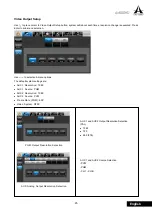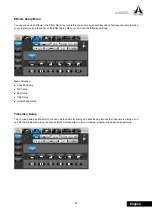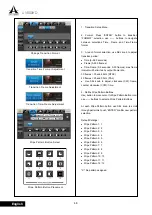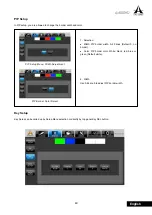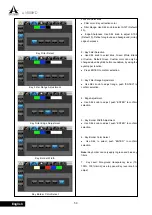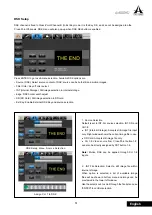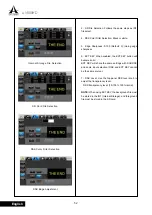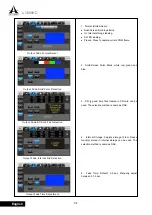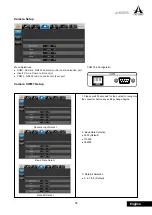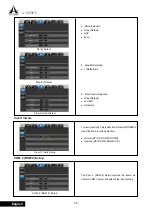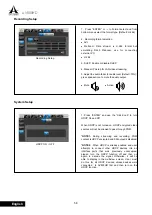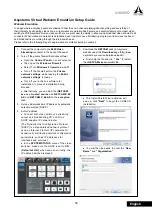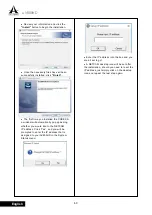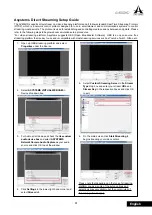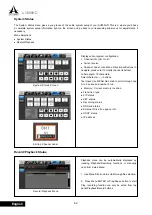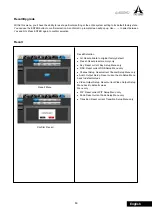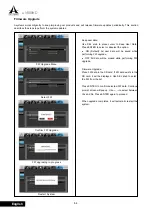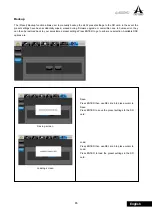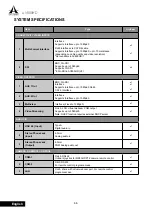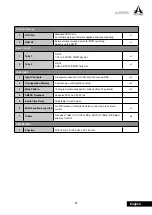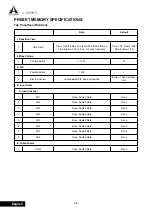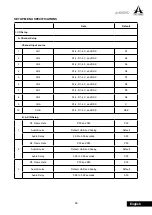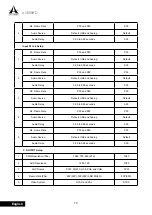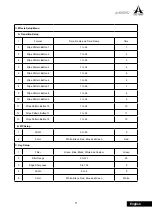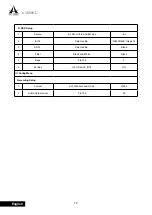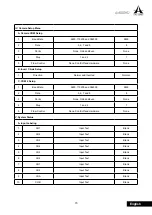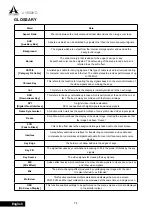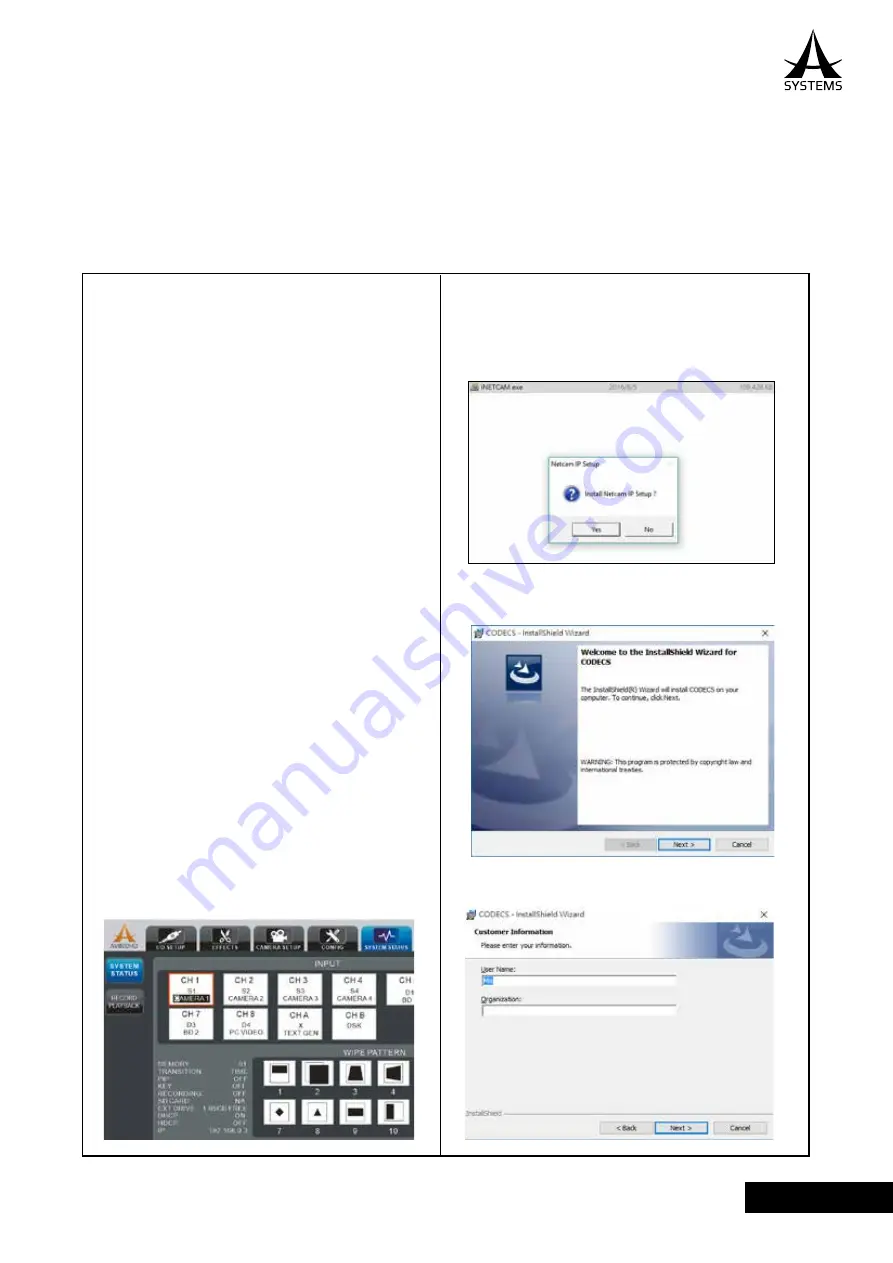
59
AV800HD
English
Asystems Virtual Webcam Emulation Setup Guide
Webcam Emulation
In an age where everyday people are allowed to host their own channels talking about anything and everything of
their interests by streaming videos live, a virtual webcam emulation has become an essential feature of compact video
switchers. With Asystems’ diverse video switchers, we grant user the ability to stream and broadcast video live via RJ-45
connector. When webcam emulation is established, user is able to use all streaming programs and services to stream
and broadcast live recording through the internet with ease.
Please refer to the following steps to begin webcam emulation setup procedures.
1. Connect the computer to the
RJ45 Video
Streaming
connector in the back of the panel.
2. Turn off the private firewall & antivirus softwar
●
Open the
Control Panel
on your computer
●
Then open the
Windows Firewall
●
Select Turn
Windows Firewall on or off
●
Turn off the firewall within the
Private
network settings
while leaving the
Public
network settings
turned on
●
Turn off your antivirus software for
installation to prevent installation being
blocked.
●
Alternatively, you can add the
iNETCAM.
exe
as a
trusted source
and
NETCAM.X.86.
AX
and
NETCAM.X.64.AX
to the
exception
list.
3. Set up virtual webcam’s IP address by automatic
detection method (DHCP).
4. Auto IP address
●
Connect both video switcher’s streaming
output and broadcasting PC’s LAN to a
DHCP capable IP network router.
(The Dynamic Host Configuration Protocol
(DHCP) is a standardized network protocol
used on Internet Protocol (IP) networks for
dynamically distributing network configuration
parameters, such as IP addresses for
interfaces and services.)
●
In the
SYSTEM STATUS
menu of the video
switcher, make sure the DHCP is set to
ON
(Default at ON)
, when done so correctly, the
IP address will be displayed.
5. Download the
NETCAM
pack on Asystems’
website under the
Download
page (http://www.
asystems-sys.com/en/help/downloads/).
●
First unzip the file and clic
“Yes”
to install
the
iNETCAM.exe
executable fi
le.
●
The InstallShield Wizard window will
pop up, click
“Next”
to begin the CODECS
installation.
●
You will then be asked to enter the “
User
Name”
and
“Organization”.
Summary of Contents for AV800HD
Page 1: ...User s Manual Multi Format Video Switcher AV800HD ...
Page 78: ......
Page 79: ......
Page 80: ...www asystems sys com ...