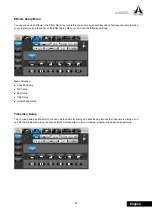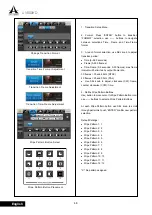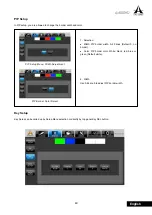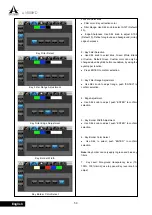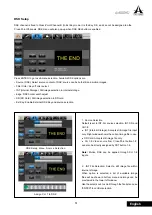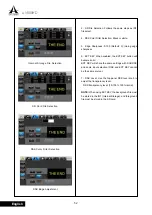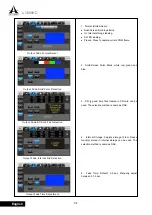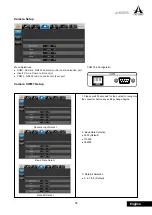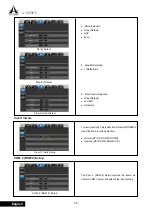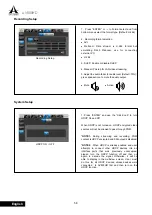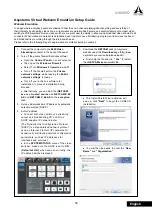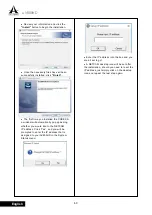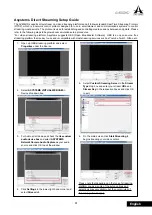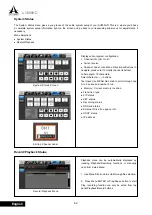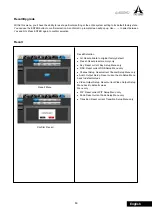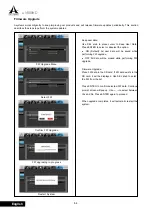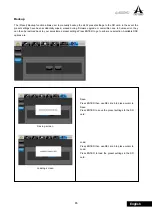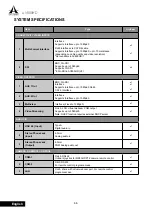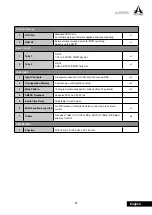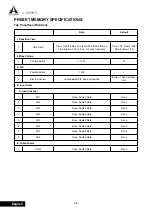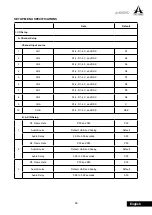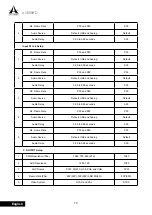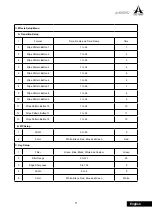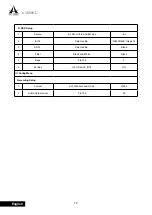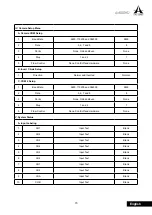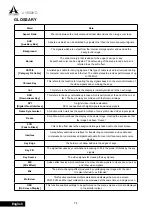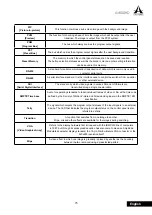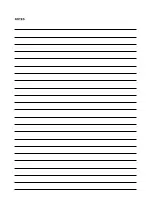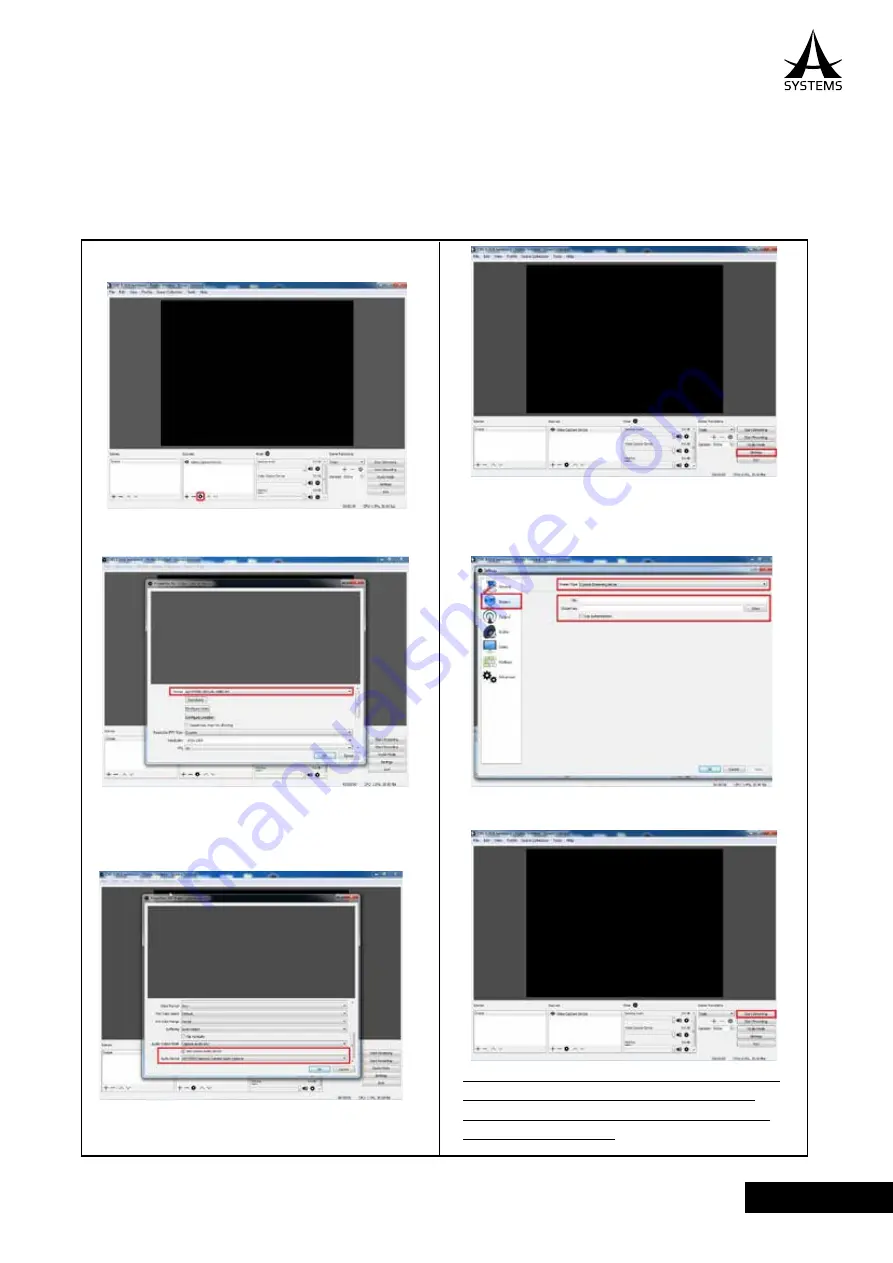
61
AV800HD
English
1. Open up OBS streaming platform and select
Properties
under the Source.
2. Select
ASYSTEMS VIRTUAL WEBCAM
in
Device dropdown box.
3. For Audio, scroll down and check the
Use custom
audio device box
and select
ASYSTEMS
Network Camera Audio Capture
as your audio
source and click OK to exit the window.
4. Click
Settings
in the lower-right hand corner and
select
Stream
tab.
5. Select
Custom Streaming Server
in the
Stream
Type
drop box and enter your stream
URL
and
Stream Key
in the respective boxes and click OK
to exit.
6. On the main screen click
Start Streaming
to
begin streaming your video content.
Please note that depending on the type of streaming
platform you use, some of the setup options and
selections may vary slightly, but the overall rules of
this setup guide do apply.
Asystems Direct Streaming Setup Guide
The AV800HD supports direct stream on video streaming platforms and it follows standard Real Time Streaming Protocol
(RTSP), which is a network control protocol designed for use in entertainment and communications systems to control
streaming media servers. The protocol is used for establishing and controlling media sessions between end points. Please
refer to the following steps to begin webcam emulation setup procedures.
*For video streaming platform, Asystems suggests OBS (Open Broadcaster Software). OBS is an open source, free
streaming platform that is easy to use and is compatible with most streaming services such as Youtube, Twitch, hitbox, etc.
Summary of Contents for AV800HD
Page 1: ...User s Manual Multi Format Video Switcher AV800HD ...
Page 78: ......
Page 79: ......
Page 80: ...www asystems sys com ...