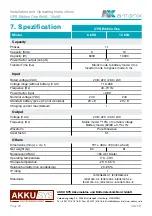06/2021
Page 13
Installation and Operating Instructions
UPS Edition One 6kVA, 10kVA
4. Panel display, operation and running
4.1 Start up and turn off UPS
4.1.1 Start up operation
Before switching on, check all connections of the UPS and whether all loads are correctly
connected.
1) Switch on the UPS in line mode:
Once the AC power cable is plugged in, the UPS will start automatically and the LCD
display of the UPS will light up.
You can see the data and set parameters on the LCD display.
2) Switch on the UPS in battery mode:
Press the „ENTER /ON“ button on the control panel to start the UPS. The LCD display
lights up. You can see the data and set parameters on the LCD display. The LED display
of the UPS shows the current status of the UPS.
4.1.2 Turn off operation
1) Turn off the UPS in line mode (without batteries):
a) Press and hold the ESC/OFF button for 2 seconds to switch off the inverter. The
UPS is now in bypass mode. Conversely, you can press and hold the ENTER /ON
button for 2 seconds to switch back to inverter mode.
b) To completely shut down (turn off) the UPS, you need to turn off the input switch.
2) Switch off the UPS with the batteries connected:
a) Press and hold the ESC/OFF button for 2 seconds to switch off the UPS.
b) After switching off the UPS, all LEDs as well as the LCD display go out and there is
no more output.
NOTE:
When the UPS is switched off from inverter mode, it discharges the DC bus to
80 V and then switches off completely; therefore, it sometimes takes a few
seconds longer to complete the process.