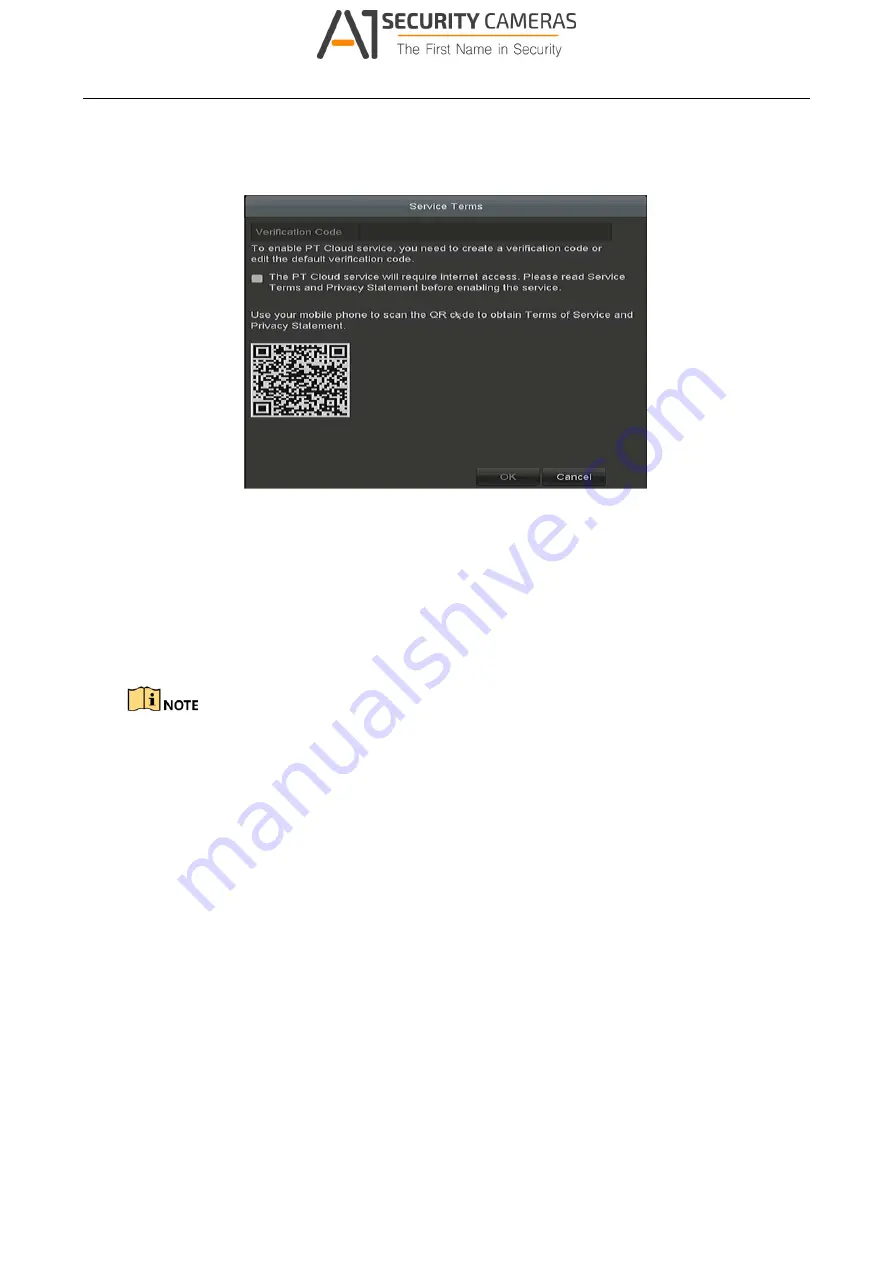
Digital Video Recorder User Manual
Step 3 Check the
Enable
checkbox to activate the function.
Then the
Service Terms
interface pops up as below.
Figure 11-4 Service Terms
1) Create the verification code and enter the code in the
Verification Code
text field.
2) Check the checkbox of
The Guarding Vision service will require internet access.
Please read Service Terms and Privacy Statement before enabling the service.
3) Scan the QR code on the interface to read the Service Terms and Privacy Statement.
4) Click
OK
to save the settings and return to the Guarding Vision interface.
Guarding Vision is disabled by default.
The verification code is empty when the device leaves factory.
The verification code must contain 6 to 12 letters or numbers and is case sensitive.
For the old versions of DVR with Guarding Vision enabled, if you upgrade it, Guarding
Vision is still enabled. If you disable it and then enable it for the first time, you need to
change the verification code if the encrypted verification code is the same with that of the
configuration file, or the encrypted verification code is empty and the verification code of
configuration file is ABCDEF. In these two conditions, you should create a new verification
code or you can delete the default one and input the same verification code with the
default one.
Every time you enable Guarding Vision, the Terms of Service interface pops up and you
should check the checkbox before enabling it.
Step 4 (Optional) Check the checkbox of
Custom
and input the
Server Address
.
Step 5 (Optional) Check the checkbox of
Enable Stream Encryption
.
145
Available from A1 Security Cameras
www.a1securitycameras.com email: sales@a1securitycameras.com
















































