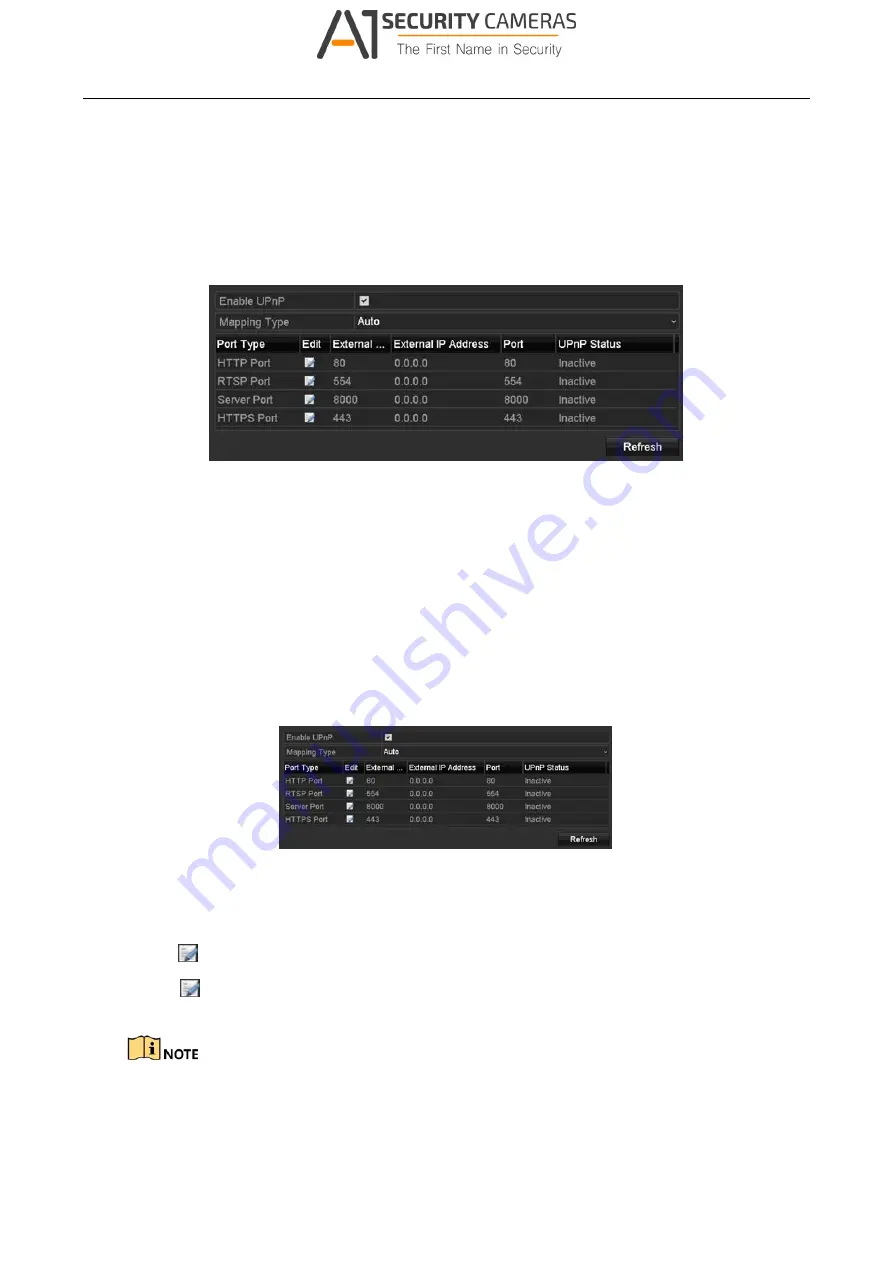
Digital Video Recorder User Manual
as multi-address, the Default Route of the device should be in the same network segment as that
of the LAN IP address of the router.
Step 1 Enter the
Network Settings
interface.
Menu > Configuration > Network
Step 2 Select the
NAT
tab to enter the
UPnP™ Settings
interface.
Figure 11-10 UPnP™ Settings Interface
Step 3 Check
Enable UPnP
checkbox to enable UPnP™.
Step 4 Select the
Mapping Type
as Manual or Auto in the drop-down list.
OPTION 1: Auto
If you select
Auto
, the Port Mapping items are read-only, and the external ports are set by the
router automatically.
1) Click
Apply
button to save the settings.
2) You can click
Refresh
button to get the latest status of the port mapping.
Figure 11-11 UPnP™ Settings Finished-Auto
OPTION 2: Manual
If you select
Manual
as the mapping type, you can edit the external port on your demand by
clicking
to activate the
External Port Settings
dialog box.
1) Click
to activate the
External Port Settings
dialog box. Configure the external port No.
for server port, http port and RTSP port respectively.
You can use the default port No., or change it according to actual requirements.
External Port indicates the port No. for port mapping in the router.
149
Available from A1 Security Cameras
www.a1securitycameras.com email: sales@a1securitycameras.com
















































