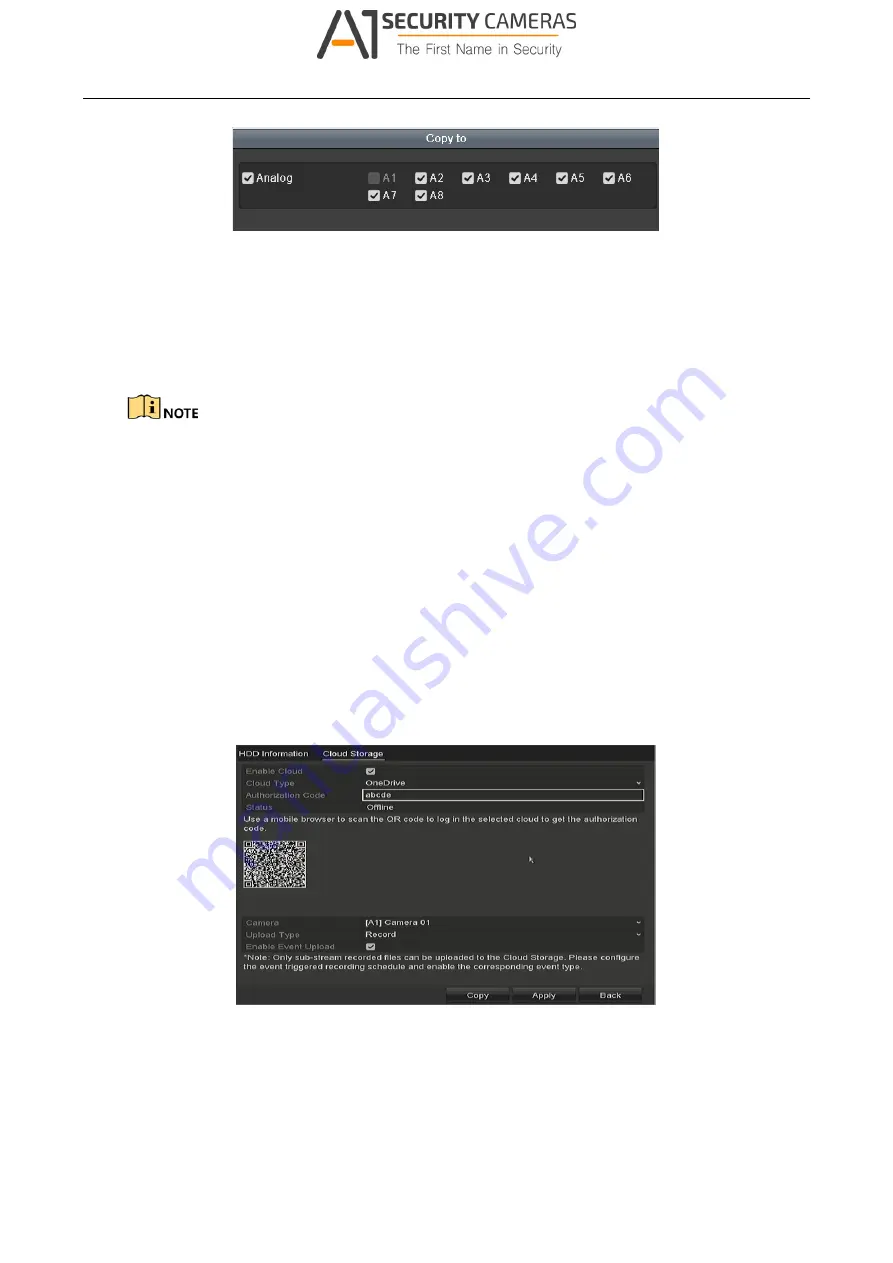
Digital Video Recorder User Manual
Figure 12-17 Copy Settings to Other Camera(s)
Step 7 Select the camera (s) to be configured with the same quota settings. You can also click the
checkbox of Analog to select all cameras.
Step 8 Click the
OK
button to finish the Copy settings and back to the Storage Mode interface.
Step 9 Click the
Apply
button to apply the settings.
If the quota capacity is set to
0
, then all cameras will use the total capacity of HDD for record.
12.5 Configuring Cloud Storage
Purpose
The cloud storage facilitates you to upload and download the recorded files at any time and any
place, which can highly enhance the efficiency.
Step 1 Enter the Cloud Storage interface
Menu > HDD > General > Cloud Storage
Step 2 Check the
Enable Cloud
checkbox to enable the feature.
Step 3 Select the
Cloud Type
from the drop-down list to One Drive, Google Drive or Drop Box.
Figure 12-18 Cloud Storage Interface
Step 4 According to the prompts, you are required to use a mobile browser to scan the QR code to
log in the selected cloud to get the authentication code. And then copy the authentication
code to the
Authentication Code
text filed.
166
Available from A1 Security Cameras
www.a1securitycameras.com email: sales@a1securitycameras.com
















































