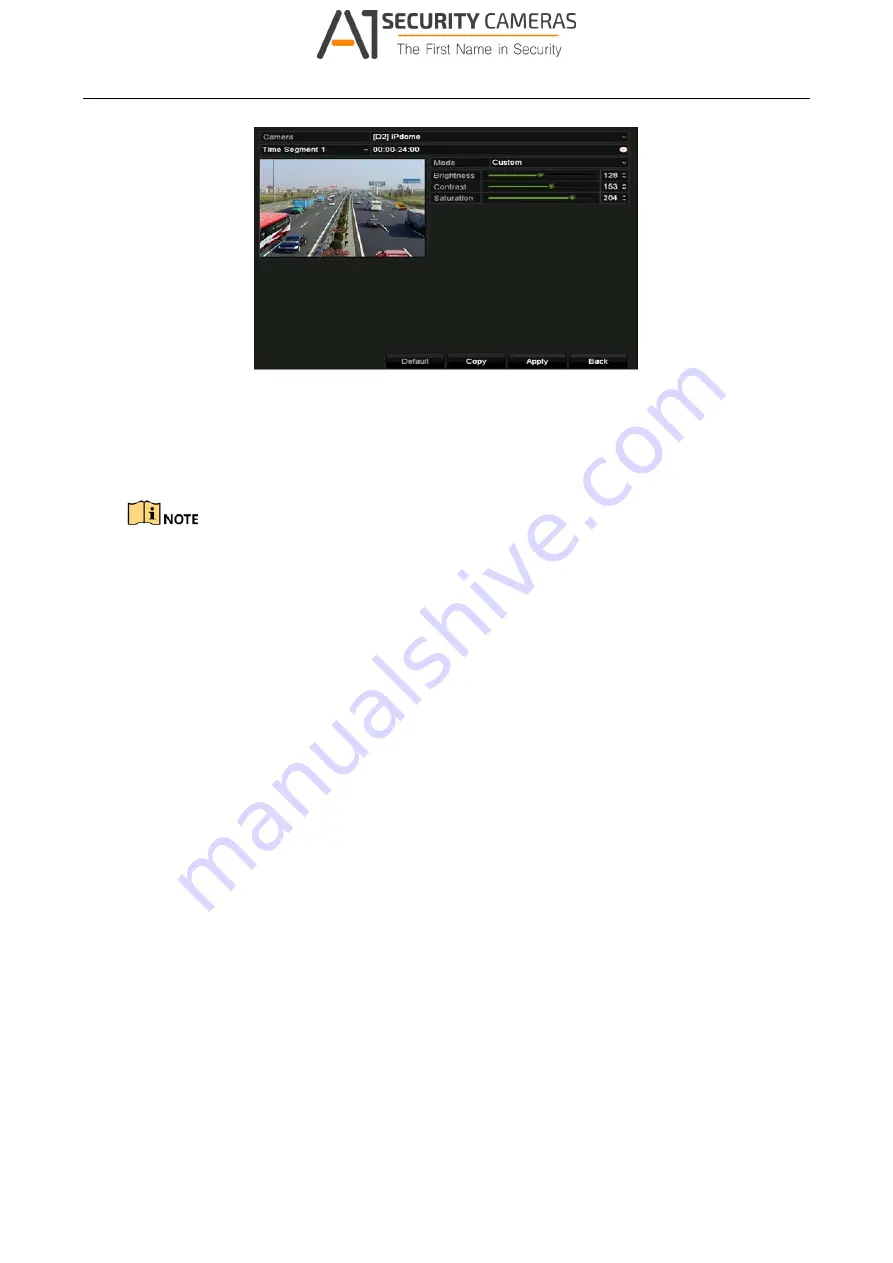
Digital Video Recorder User Manual
Figure 13-6 Image Settings Interface (IP Camera)
Step 3 Select the camera to set image parameters.
Step 4 Two periods for different image settings are provided, select the period name in the
drop-down list.
The time periods cannot be overlapped with each other.
Step 5 Select the mode from the drop-down list of
Mode
, there are four modes selectable for the
analog cameras: Standard, Indoor, Dim Light and Outdoor.
Step 6 Adjust the image parameters according to actual needs. The parameters include Brightness,
Contrast, Saturation, Hue, Sharpness and Denoising for the analog cameras and Brightness,
Contrast and Saturation for the IP cameras. You can also click
Restore
to set the
parameters to the default settings.
Step 7 You can click
Copy
to copy the image settings of the current camera to other cameras.
Step 8 Click
Apply
to save the settings.
13.3.2 Configuring Camera Parameters Settings
Step 1 Enter the Image Settings interface.
Menu > Camera > Image
Step 2 Select the
Camera Parameters Settings
tab.
175
Available from A1 Security Cameras
www.a1securitycameras.com email: sales@a1securitycameras.com
















































