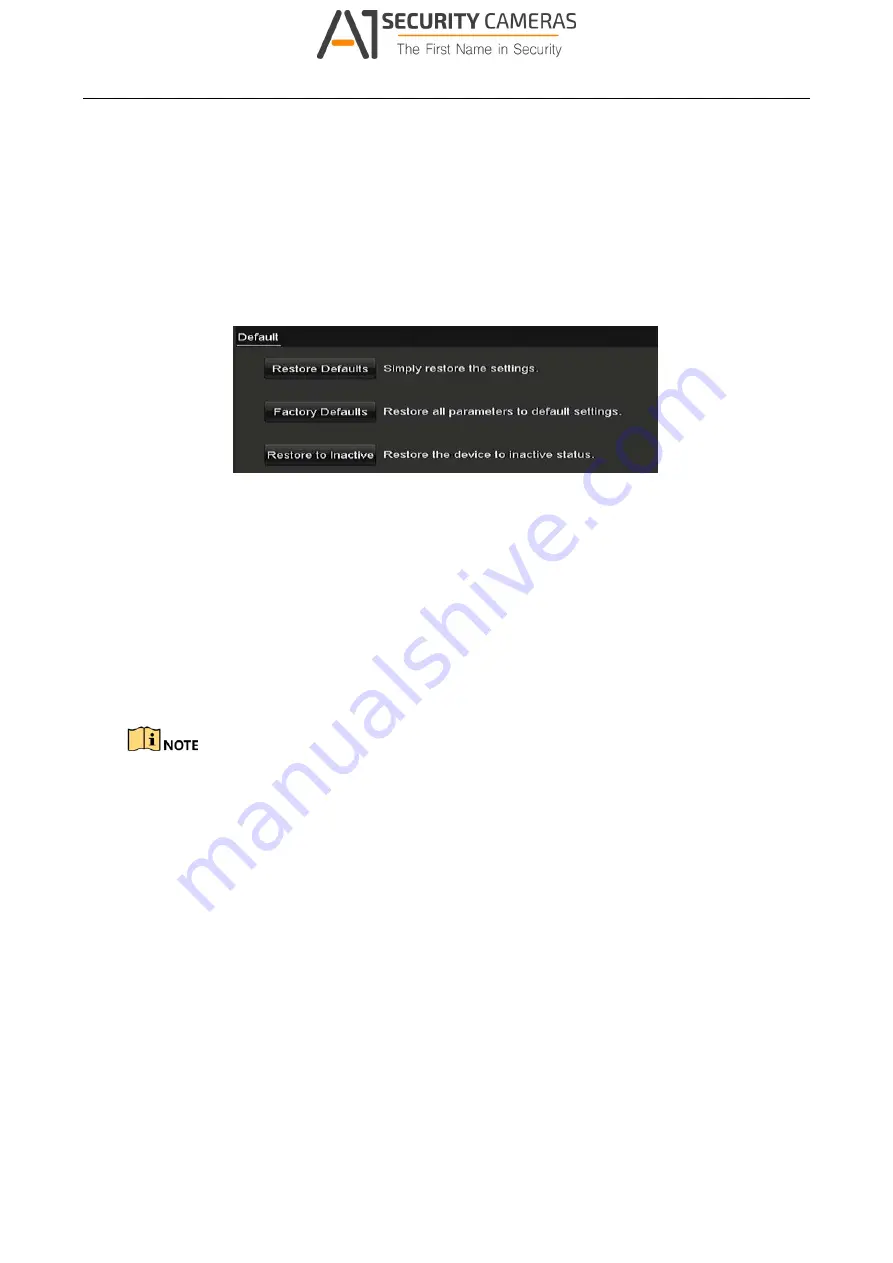
Digital Video Recorder User Manual
Step 3 Select the update file from the backup device.
Step 4 Click the
Upgrade
button to start upgrading.
14.7 Restoring Default Settings
Step 1 Enter the
Default
interface.
Menu > Maintenance > Default
Figure 14-10 Restore Defaults
Step 2 Select the restoring type from the following three options.
Restore Defaults:
Restore all parameters, except the network (including IP address, subnet
mask, gateway, MTU, NIC working mode, default route, server port, etc.) and user account
parameters, to the factory default settings.
Factory Defaults:
Restore all parameters to the factory default settings.
Restore to Inactive:
Restore the device to the inactive status.
Step 3 Click the
OK
button to restore the default settings.
The device will reboot automatically after restoring to the default settings.
183
Available from A1 Security Cameras
www.a1securitycameras.com email: sales@a1securitycameras.com















































