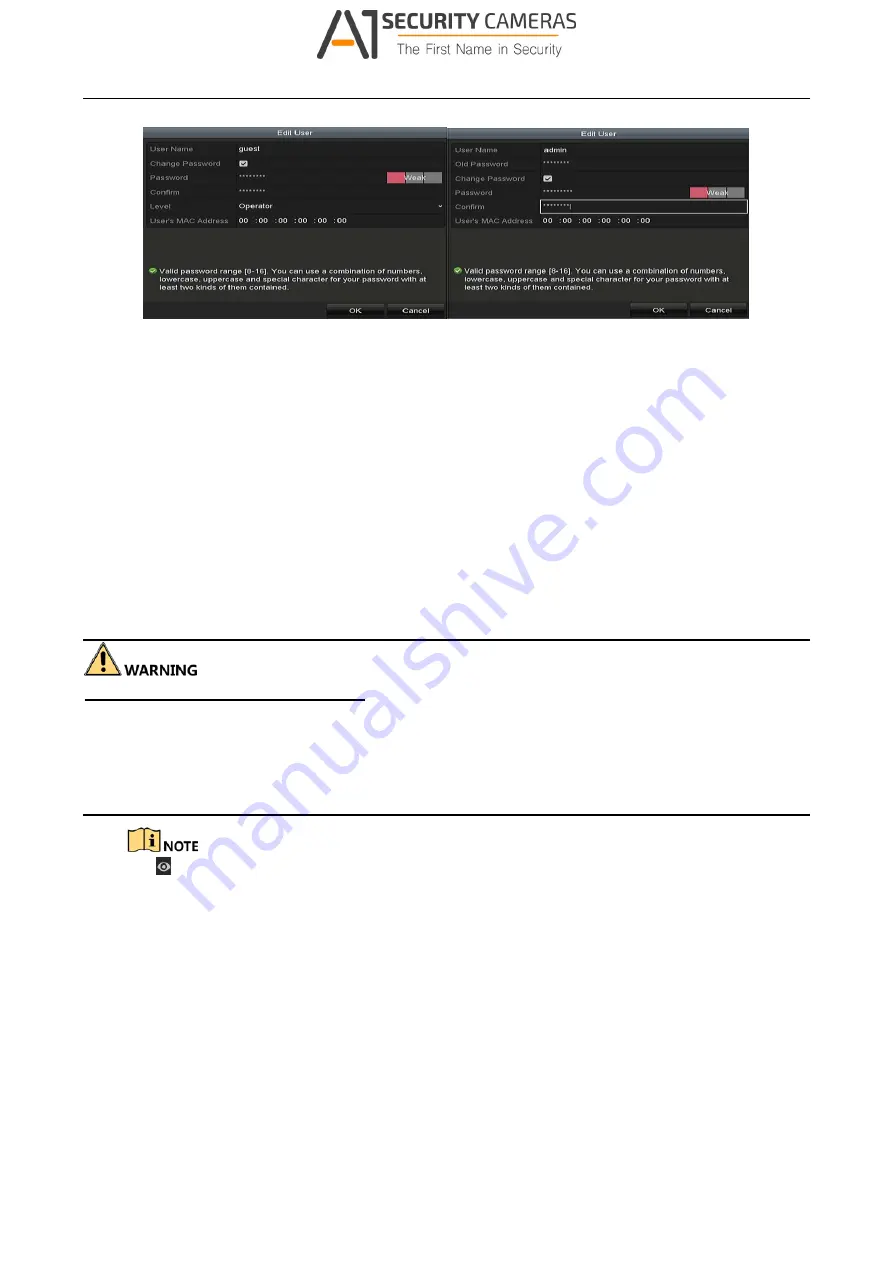
Digital Video Recorder User Manual
Figure 15-13 Edit User Interface
Step 4 Edit the corresponding parameters.
Operator and Guest
You can edit the user information, including user name, password, permission level and
MAC address. Check the checkbox of
Change Password
if you want to change the password,
and input the new password in the text field of
Password
and
Confirm
. A strong password
is recommended.
Admin
You are only allowed to edit the password and MAC address. Check the checkbox of
Change Password
if you want to change the password, and input the correct old password,
and the new password in the text field of
Password
and
Confirm
.
STRONG PASSWORD RECOMMENDED
-We highly recommend you create a strong password of
your own choosing (Using a minimum of 8 characters, including at least three of the following
categories: upper case letters, lower case letters, numbers, and special characters.) in order to
increase the security of your product. And we recommend you reset your password regularly,
especially in the high security system, resetting the password monthly or weekly can better protect
your product.
Hold the
icon and you can see the clear text of the password. Release the mouse and the
content of the password restores invisible.
Step 5 Edit the unlock pattern for the
admin
user account.
1) Check the checkbox of
Enable Unlock Pattern
to enable the use of unlock pattern when
logging in to the device.
2) Use the mouse to draw a pattern among the 9 dots on the screen. Release the mouse
when the pattern is done.
3) Confirm the pattern again with the mouse.
192
Available from A1 Security Cameras
www.a1securitycameras.com email: sales@a1securitycameras.com






































