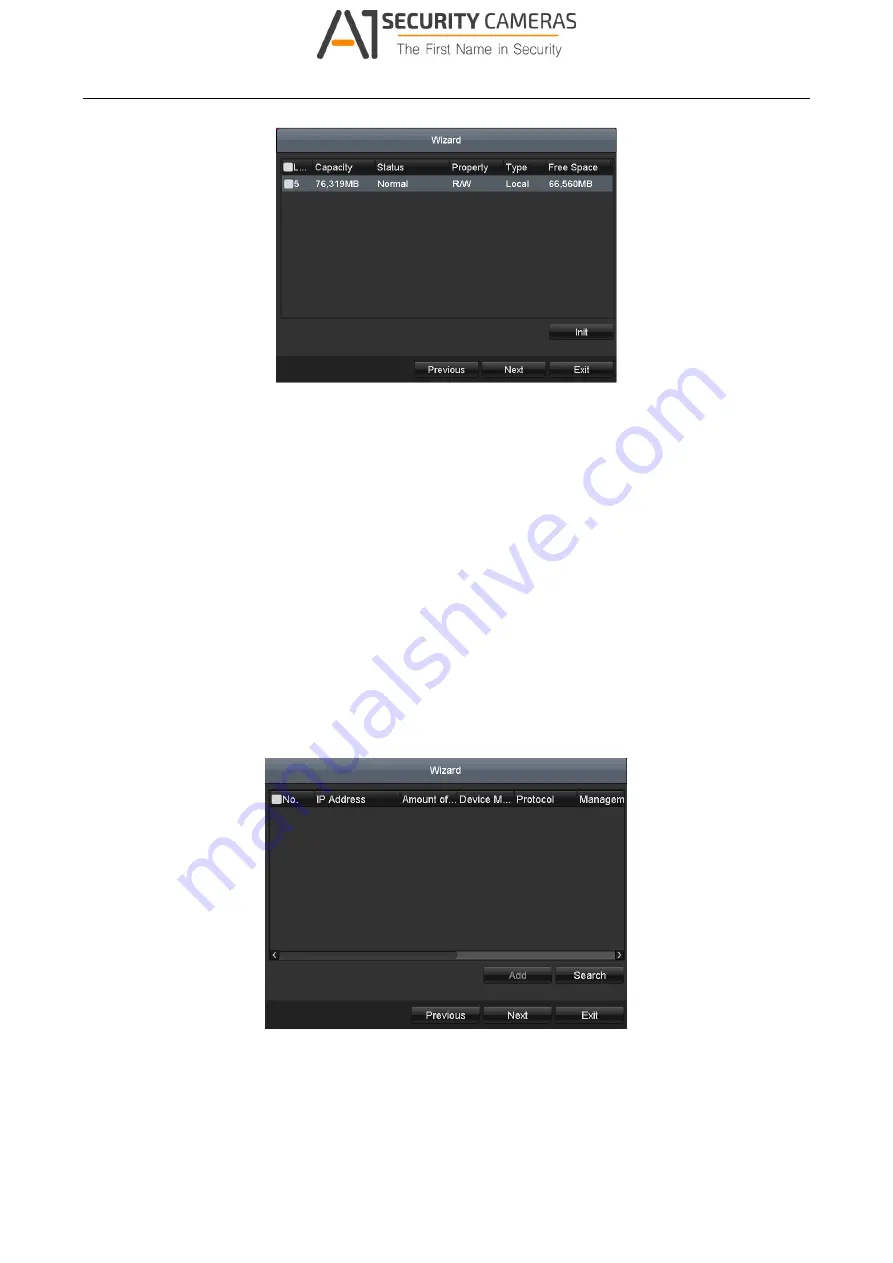
Digital Video Recorder User Manual
Figure 2-23 HDD Management
Step 8 To initialize the HDD, click the
Init
button. Initialization will remove all the data saved in the
HDD.
Step 9 Click
Next
button to enter the
IP Camera Management
interface.
Step 10 Add the IP camera.
1)
Click
Search
to search the online IP Camera. The
Security
status shows whether it is active
or inactive. Before adding the camera, make sure the IP camera to be added is in active
status. If the camera is in inactive status, you can click the inactive icon of the camera to
set the password to activate it. You can also select multiple cameras from the list and click
the
One-touch Activate
to activate the cameras in batch.
2)
Click the
Add
to add the camera.
3) (Optional) Check the checkbox of
Enable H.265
(For Initial Access) for the connected IP
camera supporting H.265. Then the IP camera will be encoded with H.265.
Figure 2-24 IP Camera Management
Step 11 After finishing IP Camera settings, click
Next
to enter the
Record Settings
interface.
36
Available from A1 Security Cameras
www.a1securitycameras.com email: sales@a1securitycameras.com
















































