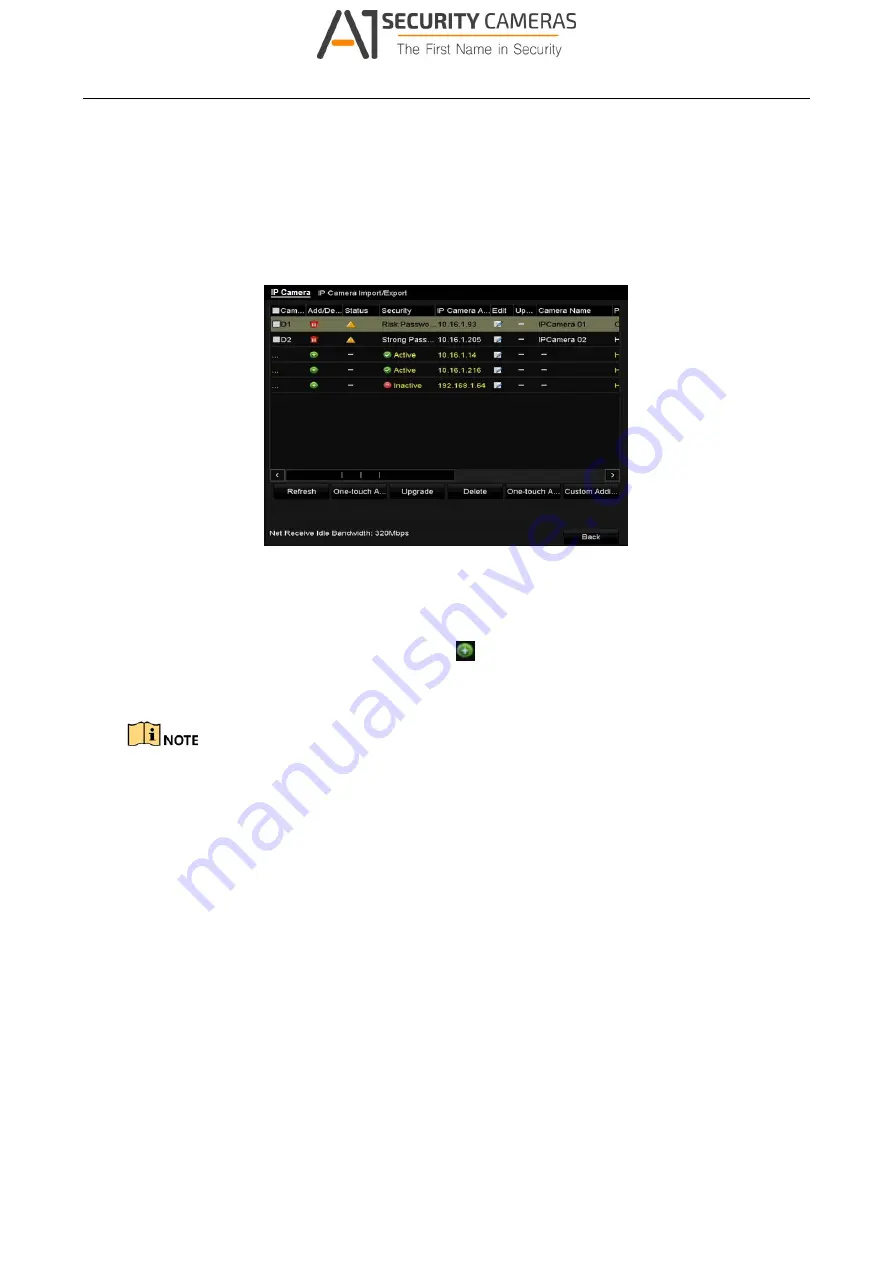
Digital Video Recorder User Manual
Before you start
Ensure the network connection is valid and correct.
OPTION 1:
Step 1 Select the
Add IP Camera
option from the right-click menu in live view mode or click
Menu> Camera> IP Camera to enter the
IP Camera Management
interface.
Figure 2-37 IP Camera Management Interface
Step 2 The online cameras with same network segment will be detected and displayed in the
camera list.
Step 3 Select the IP camera from the list and click
to add the camera (with the same admin
password of the DVR’s). Or you can click the
One-touch Adding
button to add all cameras
(with the same admin password) from the list.
Make sure the camera to add has already been actiavted by setting the admin password, and the
admin password of the camera is the same with the DVR’s.
Step 4 (Optional) Check the checkbox of
Enable H.265
(For Initial Access) for the connected IP
camera supporting H.265. Then the IP camera will be encoded with H.265.
Step 5 (For the encoders with multiple channels only) check the checkbox of Channel Port in the
pop-up window, as shown in the following figure, and click
OK
to add multiple channels.
42
Available from A1 Security Cameras
www.a1securitycameras.com email: sales@a1securitycameras.com
















































