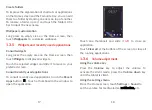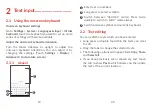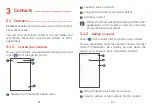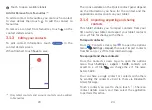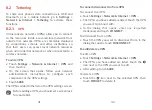45
46
•
Touch a Bluetooth device you want to pair your
tablet with in the list.
•
In the dialog that pops up, touch
PAIR
to confirm.
•
If the pairing is successful, your tablet will be
connected to the device.
To unpair from a Bluetooth device
•
Touch beside the device you want to unpair from.
•
Touch
FORGET
to confirm.
8.3.1
Cast
This function can transmit your tablet content to TV
or other device capable of supporting vedio over Wi-Fi
connection.
•
Touch
Settings > Connected devices> Connection
preferences > Cast
.
•
Touch the device name you want to connect.
Note
: your device need to connet Wi-Fi network first
before using this function.
8.3.2
Printing
Touch Printing to activate Print services. You can select
your Default print service or choose Add service.
8.3.3
Files received via Bluetooth
Touch to check the files which received via Bluetooth.
8.4 Apps & notifications
Touch to view details about the applications installed
on your tablet, to manage their data usage or force
them to stop.
In the
Notifications
menu, you can configure whether
to block the notifications from this app, hide sensitive
content, etc.
In the
App Permissions
menu of an application, you can
grant permissions for the app, such as allowing the app
to access your
Camera, Contacts, Location,
etc.
8.5 Battery
Touch any category in the battery management screen
to view its power consumption.
8.6 Display
In this menu, you can adjust your screen brightness,
wallpaper, sleep time, font size, etc.
To rotate screen contents when device is rotated, touch
Auto-rotate screen
.
8.7 Sound
Touch to adjust call and notification ringtones, music,
and other audio settings.
Summary of Contents for AlphaPad 10
Page 1: ...A1 AlphaPad 10...