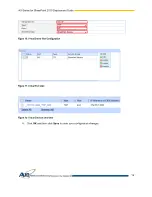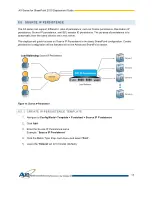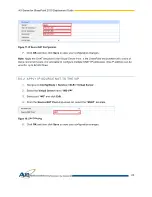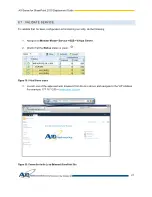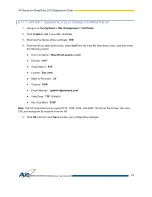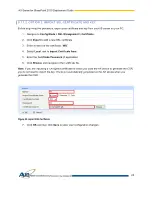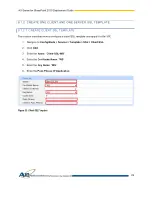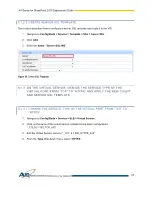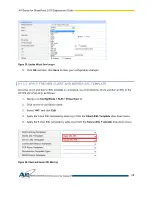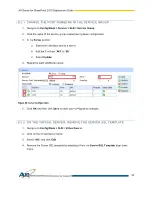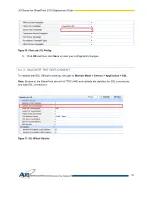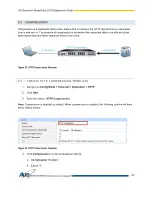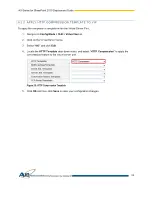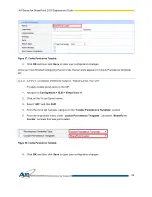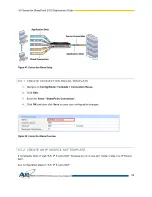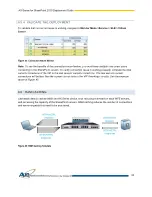AX Series for SharePoint 2010 Deployment Guide
25
9.1.1.2 OPTION 2: IMPORT SSL CERTIFICATE AND KEY
Before beginning this procedure, export your certificate and key from your IIS server on your PC.
1. Navigate to
Config Mode > SSL Management > Certificate
.
2. Click
Import
to add a new SSL certificate.
3. Enter a name for the certificate:
“
WS
”.
4. Select
Local
next to
Import Certificate from
.
5. Enter the
Certificate Password
(if applicable).
6. Click
Browse
and navigate to the certificate file.
Note:
If you are importing a CA-signed certificate for which you used the AX device to generate the CSR,
you do not need to import the key. The key is automatically generated on the AX device when you
generate the CSR.
Figure 22: Import SSL Certificate
7. Click
OK
and then click
Save
to store your configuration changes.