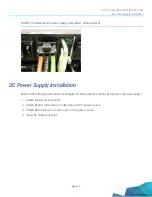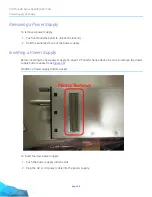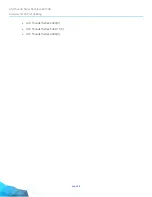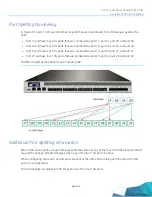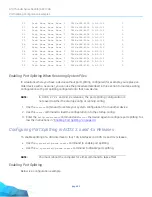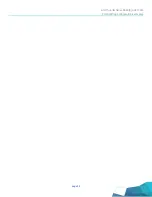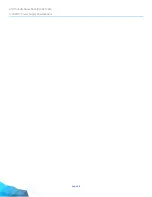A10 Thunder Series 6430(S) ADC/CGN
Port Splitting Configuration Examples
page 40
Port Splitting Configuration Examples
This section provides examples of port splitting configuration. The CLI commands vary depending on
your ACOS release:
•
Configuring Port Splitting in ACOS 2.7.x Releases
•
Configuring Port Splitting in ACOS 3.x and 4.x Releases
Configuring Port Splitting in ACOS 2.7.x Releases
To enable splitting of a 40G interface to four 10G interfaces in ACOS 2.7.x and earlier releases:
•
Use the
4x10g-mode-enable
command to enable port splitting.
•
Use the
4x10g-mode-disable
command to disable port splitting.
NOTE:
You must reboot the computer for either command to take effect.
Enabling Port Splitting
Below is a configuration example:
ACOS(config)#
4x10g-mode-enable
This command will modify your system to enable 4x10g-mode support.
Any configurations on the affected interface(s) and interface references
from VLANs/Trunks/Routing etc. are advised to be removed first,
otherwise the interface configurations may cause errors and/or be lost.
The mode change will take effect starting from the next reboot.
Please confirm to proceed:
Do you want to proceed with the 4x10g-mode command now (N/Y)? :
y
4x10g-mode support will be enabled when the system reboots.
Please reboot the system when you are ready...
ACOS(config)#
end
ACOS#
reboot
System configuration has been modified. Save? [yes/no]:yes
Building configuration...
Write configuration to primary default startup-config
.0 minutes 1 seconds
[OK]
Rebooting System Now !!!
Proceed with reboot? [yes/no]:
yes
Summary of Contents for Thunder Series
Page 1: ...A10 Thunder Series 6430 S ADC CGN 29 March 2019...
Page 16: ...A10 Thunder Series 6430 S ADC CGN Rack Mount Installation page 14...
Page 26: ...A10 Thunder Series 6430 S ADC CGN Sliding Rail Kit Installation page 24...
Page 30: ...A10 Thunder Series 6430 S ADC CGN Inserting a Fan Module page 28...
Page 37: ...page 35 A10 Thunder Series 6430 S ADC CGN Power Supply Hot Swap...
Page 38: ...A10 Thunder Series 6430 S ADC CGN Power Supply Hot Swap page 36...
Page 47: ...page 45 A10 Thunder Series 6430 S ADC CGN Port Splitting Configuration Examples...
Page 48: ...A10 Thunder Series 6430 S ADC CGN Port Splitting Configuration Examples page 46...
Page 50: ...A10 Thunder Series 6430 S ADC CGN 1100W DC Power Supply Specifications page 48...
Page 51: ...page 49 A10 Thunder Series 6430 S ADC CGN...
Page 52: ...A10 THUNDER SERIES 6430 S ADC CGN 29 MARCH 2019 CONTACT US a10networks com contact...