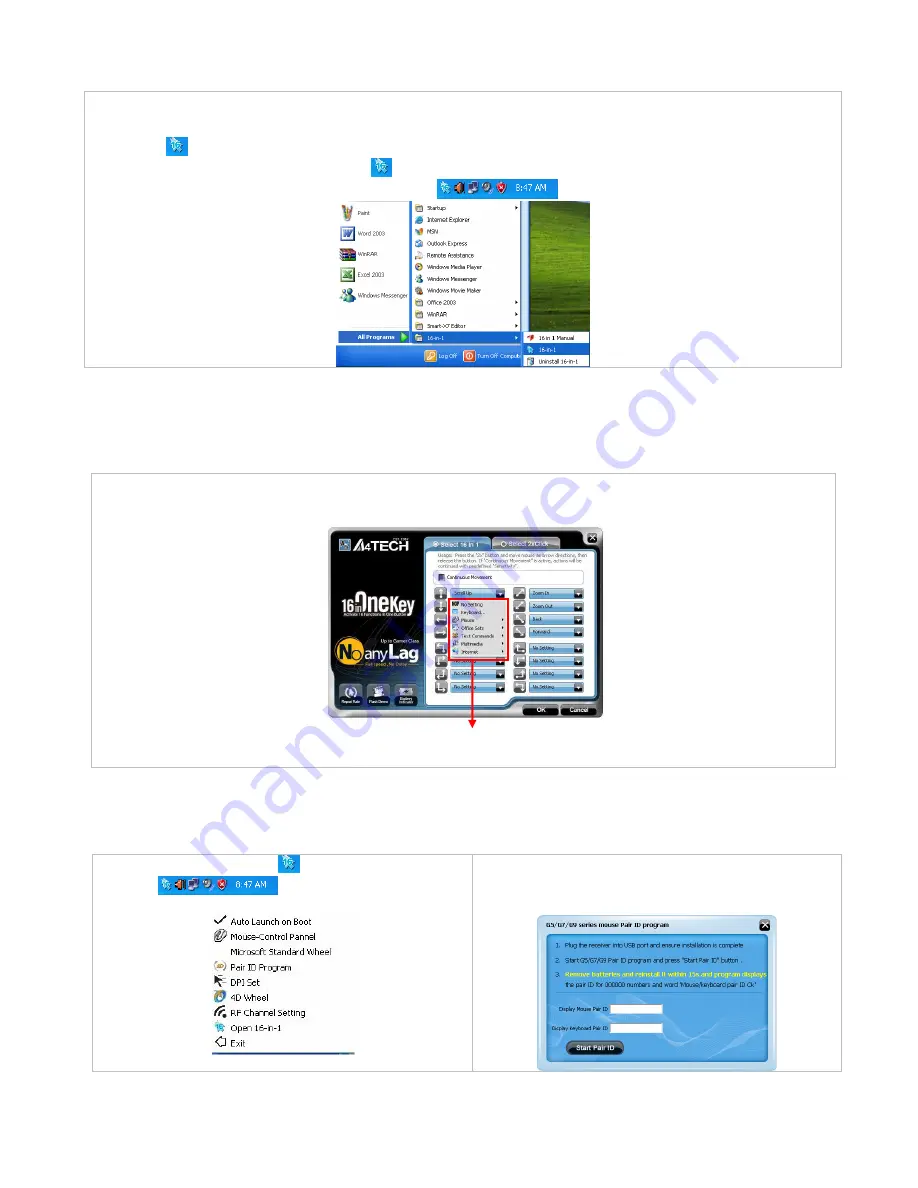
Software Installation
1. Before installing the mouse software, please uninstall any previously installed mouse software.
2.
Insert enclosed CD to start installation.
3. Follow on-screen instructions to complete the installation.
4. The icon
will appear on your desktop, then you have successfully installed the software.
5. To launch the software, double click the icon
on your desktop or go to Start—Programs—16 in 1, then the icon will
appear in the taskbar at the right corner of your screen.
Software Instructions
A. Illustration of the main menu
B. How to Pair the X-Far Wireless Devices
The G5/G7/G9 mouse series have been preset the ID Code in the factory. But under the circumstances you lose receiver or
want to use with the other receiver in the same product series, you need to refresh the ID Code before using it.
Step 1: Right click on the icon
in the
taskbar
and select “Pair ID Program”
Step 2: Press “Start Pair ID” to refresh ID Code.
1. When selecting 16 in one, “Gesture Button” will execute 16 in one function. From the “task pull-down” menu of each
arrow direction, you can select “keyboard, mouse, office sets, key combinations, multimedia and internet” 6 main function
categories and there are more than 30 different functions that are ready for your immediate selection.
2. When selecting 2x Click, simply one click on “Gesture Button” will directly open files and programs.
Task Pull-down Menu
























