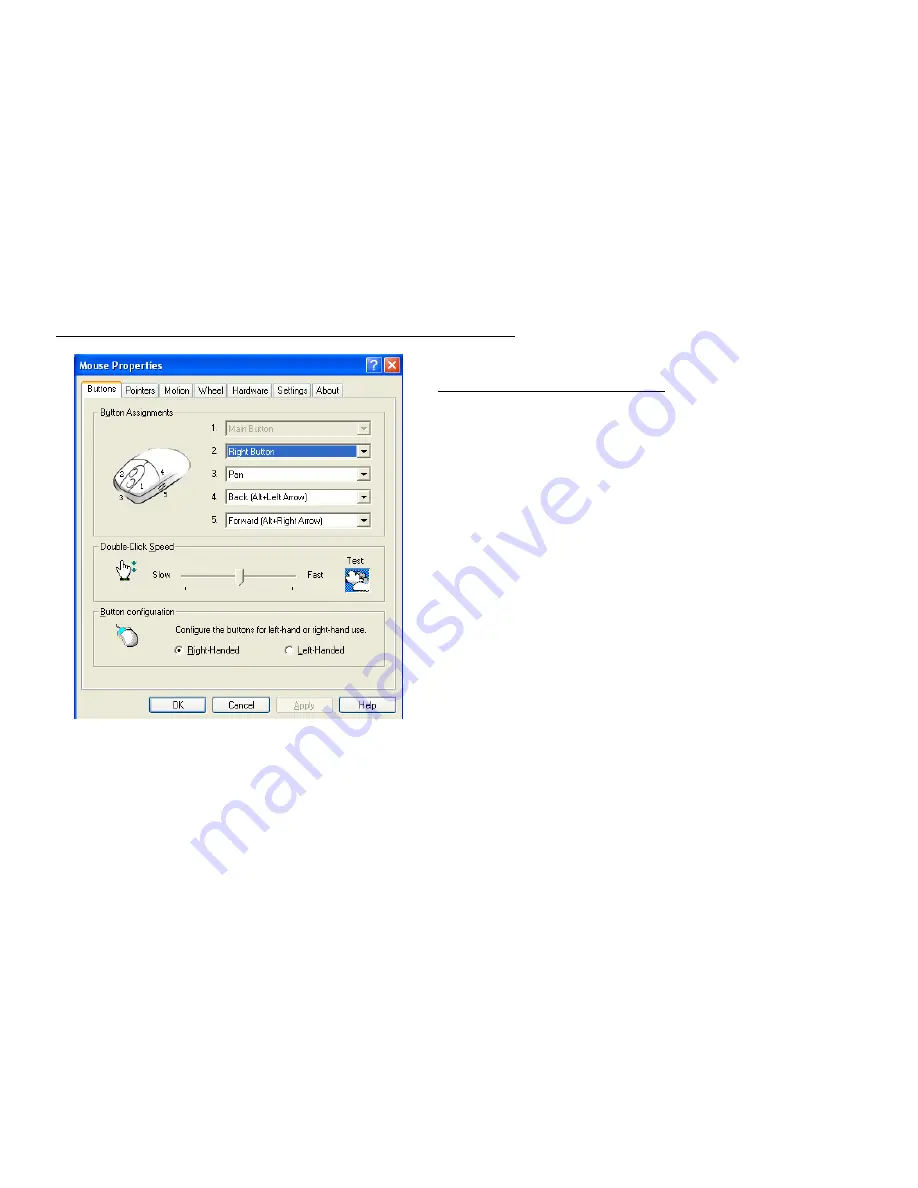
STEP TWO: HOW TO PROGRAM YOUR MOUSE BUTTONS
z
Open your Mouse Properties.
Section I: Button Assignment
1. The mouse image that appears in the first section is a key
to numbers listed to the right.
# 1 button has been assigned as “Main Button” by default and
it’s not programmable.
# 2 button has been assigned as “Right Button” which works
as right click for your mouse
# 3 button has been assigned as “Pan” function by default. It’s
a vertical scrolling wheel if you scroll it. Also, # 3 wheel button
can be using as a “Net/LuckyJump”, you need to open the
Mouse Properties window and select the Button tab as left
image shown. Then assign Net/LuckyJump in 3
rd
wheel
button command. You also can use “Setting” to update the
command list of Net/LuckJump. Press the wheel button, it will
show up NetJump or LuckyJump screen which shows 14
commonly used tasks as for convenient shortcuts. The
4th &
5th Buttons
:
The 4
th
and 5
th
buttons can be programmable
with more than 58 various shortcuts/commands
























