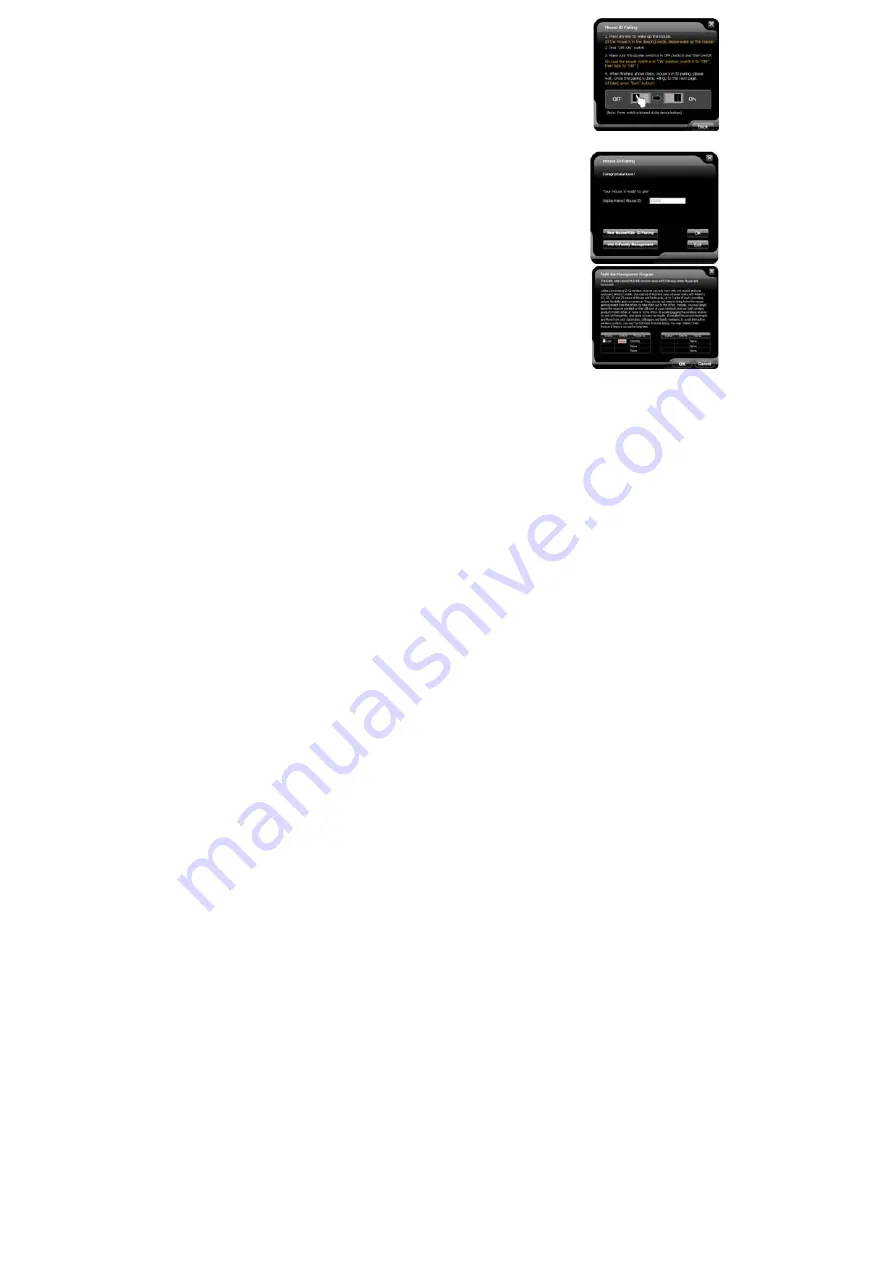
19
④.
Press any key to wake up the mouse before “ID pairing” is performed.
>>Locate the power switch (Normally you can find it on the mouse bottom
side).
>> Make sure the power switch is in OFF position and then switch it to ON
position within 30 seconds. (If power switch is in ON position, switch it to
OFF and back to ON position within 30 seconds).
>> After above procedure is completed, the mouse will start to perform
pairing procedure with the receiver; wait for seconds, the next screen will
pop up as shown after ID pairing is completed.
⑤
.
After ID pairing is completed, move the mouse and reply YES if mouse
moves fine, then click NEXT. In case the ID pairing fails, click “BACK” to
repeat steps 2, 3 and perform the ID pairing procedure again.
⑥
.
After above ID pairing is completed, you can follow the below steps:
1
.
Click "OK" to complete the ID pairing.
2
.
If you need to perform another ID pairing for the new devices, click
“New Mice/KBs ID Pairing” again and repeat above steps 2, 3, 4 to perform
another ID pairing.
After you have finished adding all the new mice and keyboards, click “Into
G-Family Management” to manage the multiple mice and keyboards.
Multi-link Management
Program



































