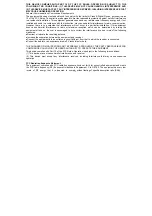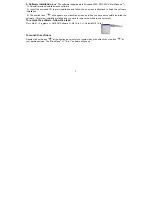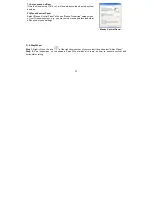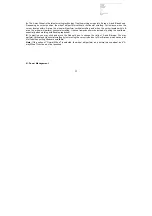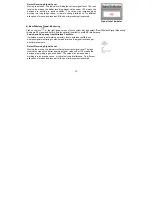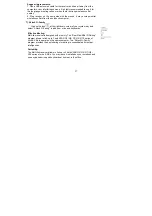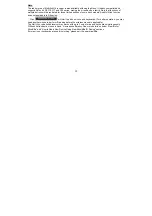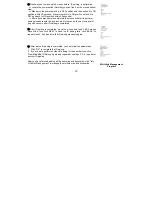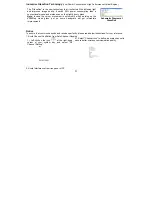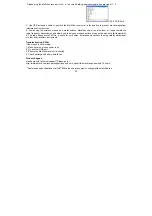12
1). Auto Launch on Boot
If this task is selected, G9 16-in-1 will be auto-executed when the system
boots up.
2). Mouse-Control Panel
Select "Mouse-Control Panel" will open "Mouse Properties" setup screen
of your Windows system, e.g., you may setup mouse pointers and other
often -used mouse settings.
Mouse-Control Panel
3). 4-Way Wheel
Step 1
: Right-click on the icon "
" at the right-down corner of your system tray and select "4-way Wheel".
Step 2
: See instructions on the popped 4-way Wheel window to learn on how to execute vertical and
horizontal scrolling.