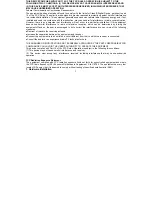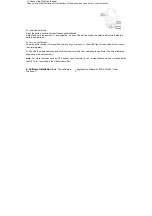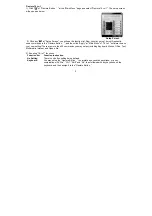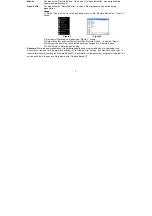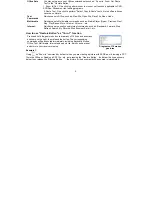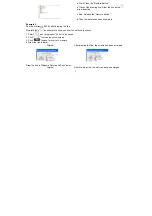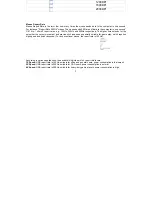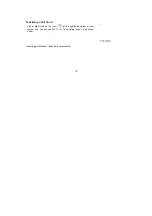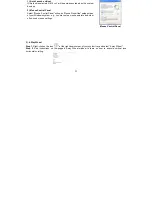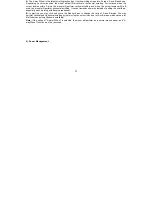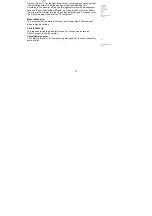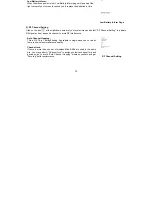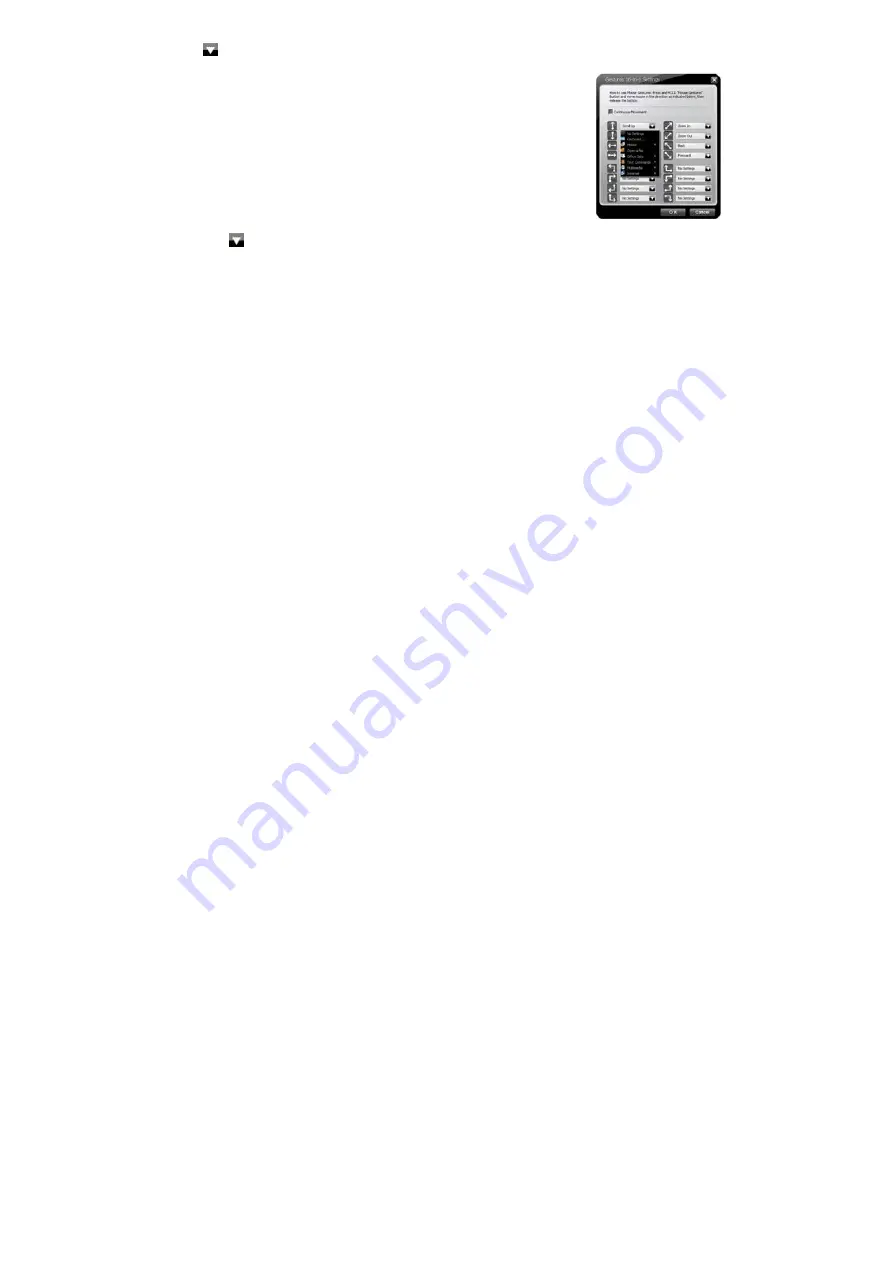
4
Gesture 16-in-1
1). Click "
" of "Gesture Button " at the "Main Menu" page and select "Gesture 16-in-1". The setup screen
will pop up as below.
Setup Screen
2). Click any "
" at "Setup Screen", you will see the function list. Now you may setup 16 most-frequently-
used commands to the "Gesture Button ", and then click "Apply" at "Main Menu" of "16-in-1" software to save
your new setting! There are more than 30 commands you may select, including Keyboard, Mouse, Office, Text,
Multimedia, Internet and Open a file.
3). Knowing "16-in-1" functions
Function list
Function instruction
No Setting
There is no button setting being defined.
Keyboard
You may setup the "Gesture Button " to simulate a keyboard’s keystroke, or a key
combination with “Win”, “Ctrl”, “Shift” and “Alt”, then followed with any keystroke on the
keyboard, and then assign it to the "Gesture Button ".