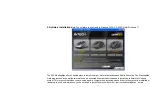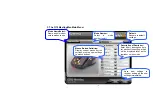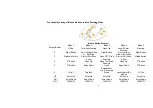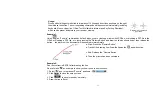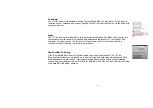- 10 -
Report Rate
125Hz(8ms)
125Hz(8ms)
125Hz(8ms)
125Hz
250Hz
(2) Button Settings and Relevant Functions
Functions
Descriptions
Figures
Click any “button definition area” on the main menu; you will see the function listing
as shown on the right. According to your preference, you may select one of them as
the button setting. You also can enter a short description on the “Description of
reminder” area, which will be displayed on the screen when it is activated as the
reminder.
No Setting
There is no button setting being defined.
Keyboard
You may setup the mouse button to simulate a keyboard's
keystroke, or a key combination with "Win", "Ctrl", "Shift" and "Alt",
then followed with any keystroke on the keyboard, and then assign it
to the designated mouse button.
Mouse
Except mouse left button, you may setup any of mouse buttons to
be one of "mouse left button, mouse right button, mouse middle
button, mouse 4th button, mouse 5th button, wheel up and wheel
down".
Button
Settings
Open a File
One click to open a program file or a document. You may setup any
of mouse buttons of 2, 3, 4, 5, 6, wheel up(UP) and wheel down(DN)
with “Open a File” function.
Usage:
1). Select “Open a file” from the pull-down button menu as figure 1
shows.
2). A screen of file listings will pop up as figure 2 shows.
3) Select one of the files that you would open it with the associated
button and click “Open”.
4) Now you can see the file you selected has been assigned to the
button.
Figure 1