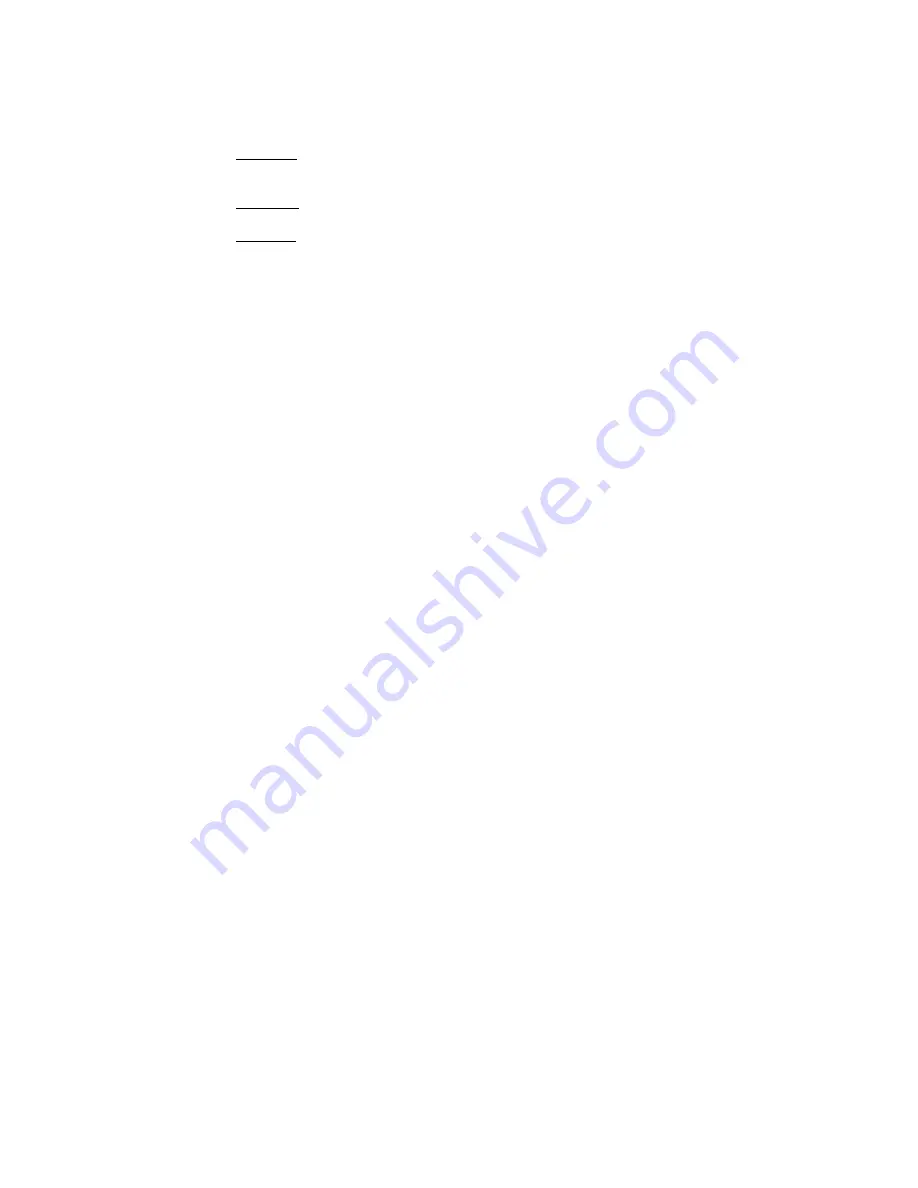
15
Question 5: Bloom screen occurs during the course of usage
Method 1: Check if USB power is clean, because the ViewCam is easily
affected. If the USB power wave is too large, then such problem will occur.
You may use another computer to test it.
Method 2: Check if the driver conflicts with other computer hardware
devices.
Method 3: Check the ViewCam driver and match it with ViewCam model;
in addition also use other video cards to confirm if the current video card and
its driver are incompatible with ViewCam.
Question 6
:
The ViewCam can
’
t work normally under the
laptop/notebook
Because the USB ViewCam can easily conflicts with video card, therefore,
please follow this path: " my computer----> control panel -----> system----->
device management ----->Video Card
And other pointing devices ------>A4tech View Cam
“
, then define and
double-click
“
A4tech.port View Cam ". After opened a window, please
check the tab "resource
”
to find the conflict information. If it is conflicted
with other video card, you should try to change an IRQ of them.
Question 7
:
Remote video isn
’
t smooth as expected
This issue is caused by two reasons:
1
)
The actual net band with is not enough and you are suggested to modify
the conference properties to decrease the video occupying bandwidth or to
reduce the contemporaneous windows numbers
2) Please check the computer CPU space occupying rate and if it is too
high then please decrease it to reduce the contemporaneous windows



































