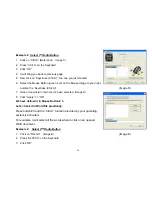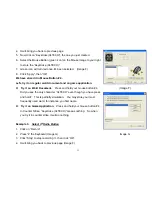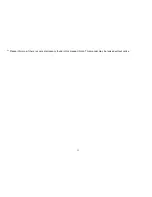Example 2: Select 1
st
Radio Button
1. Click on “Ctrl+A” (Reference: Image C)
2. Press “Ctrl+A” on the Keyboard
3. Click
“OK”
4. It will bring you back to previous page
5. Now click on “Keystroke (Ctrl+A)”, the one you just created
6. Select the Mouse Button (green icon) on the Mouse Image to your right
to store the “Keystroke (Ctrl+A)”.
7. Green icon will turn red once it’s been selected. (Image D)
8. Click “Apply” >> “OK”
We have defined it in Mouse Button # 3.
Let’s check it in Word file practically.
Press button #3 and the “Ctrl+A” function provided by your operating
system is activated.
For example, it will select all the words when to click on an opened
Word document.
Example 2: Select 2
nnd
Radio Button
1. Click on “Record” (Image E)
2. Press “A4TECH” on the Keyboard
3. Click
“OK”
(Image D)
(Image E)
10