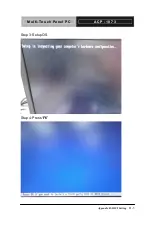M u l t i - T o u c h P a n e l P C
A C P - 1 0 7 3
Appendix C Miscellanea
C-3
C.2 Cleaning tools
Although many companies have created products to help improve
the process of cleaning your computer and peripherals users can
also use household items to clean their computers and peripherals.
Below is a listing of items you may need or want to use while
cleaning your computer or computer peripherals.
Keep in mind that some components in your computer may only be
able to be cleaned using a product designed for cleaning that
component, if this is the case it will be mentioned in the cleaning
tips.
•
Cloth
- A piece of cloth is the best tool to use when rubbing
up a component. Although paper towels or tissues can be
used on most hardware as well, we still recommend you to
rub it with a piece of cloth.
•
Water or rubbing alcohol
– You may moisten a piece of
cloth a bit with some water or rubbing alcohol and rub it on
the computer. Unknown solvents may be harmful to the
plastics parts.
•
Vacuum cleaner
- Absorb the dust, dirt, hair, cigarette
particles, and other particles out of a computer can be one
of the best methods of cleaning a computer. Over time
these items can restrict the airflow in a computer and cause
circuitry to corrode.
Summary of Contents for ACP-1073
Page 22: ...Multi Touch Panel PC A C P 1 0 7 3 VESA mount Antenna Chapter 1 General Information 1 8...
Page 42: ...Multi Touch Panel PC A C P 1 0 7 3 Chapter 3 AMI BIOS Setup 3 1 Chapter AMI 3 BIOS Setup...
Page 46: ...Multi Touch Panel PC A C P 1 0 7 3 Setup submenu Advanced Chapter 3 AMI BIOS Setup 3 5...
Page 48: ...Multi Touch Panel PC A C P 1 0 7 3 ACPI Settings Chapter 3 AMI BIOS Setup 3 7...
Page 50: ...Multi Touch Panel PC A C P 1 0 7 3 RTC Wake Settings Chapter 3 AMI BIOS Setup 3 9...
Page 52: ...Multi Touch Panel PC A C P 1 0 7 3 CPU Configuration Chapter 3 AMI BIOS Setup 3 11...
Page 55: ...Multi Touch Panel PC A C P 1 0 7 3 USB Configuration Chapter 3 AMI BIOS Setup 3 14...
Page 58: ...Multi Touch Panel PC A C P 1 0 7 3 Serial Port 1 Configuration Chapter 3 AMI BIOS Setup 3 17...
Page 60: ...Multi Touch Panel PC A C P 1 0 7 3 Serial Port 2 Configuration Chapter 3 AMI BIOS Setup 3 19...
Page 63: ...Multi Touch Panel PC A C P 1 0 7 3 Serial Port 3 Configuration Chapter 3 AMI BIOS Setup 3 22...
Page 65: ...Multi Touch Panel PC A C P 1 0 7 3 H W Monitor Chapter 3 AMI BIOS Setup 3 24...
Page 68: ...Multi Touch Panel PC A C P 1 0 7 3 South Bridge Chapter 3 AMI BIOS Setup 3 27...
Page 73: ...Multi Touch Panel PC A C P 1 0 7 3 Setup submenu Security Chapter 3 AMI BIOS Setup 3 32...
Page 75: ...Multi Touch Panel PC A C P 1 0 7 3 HDD Security Chapter 3 AMI BIOS Setup 3 34...
Page 77: ...Multi Touch Panel PC A C P 1 0 7 3 Setup submenu Exit Chapter 3 AMI BIOS Setup 3 36...
Page 84: ...Multi Touch Panel PC A C P 1 0 7 3 Chapter 4 Driver Installation 4 6...
Page 91: ...Multi Touch Panel PC A C P 1 0 7 3 Appendix B I O Information B 1 I O Information Appendix B...
Page 92: ...Multi Touch Panel PC A C P 1 0 7 3 Appendix B I O Information B 2 B 1 I O Address Map...
Page 93: ...Multi Touch Panel PC A C P 1 0 7 3 Appendix B I O Information B 3 B 2 Memory Address Map...
Page 94: ...Multi Touch Panel PC A C P 1 0 7 3 Appendix B I O Information B 4 B 3 IRQ Mapping Chart...
Page 95: ...Multi Touch Panel PC A C P 1 0 7 3 Appendix B I O Information B 5...
Page 96: ...Multi Touch Panel PC A C P 1 0 7 3 Appendix B I O Information B 6...
Page 97: ...Multi Touch Panel PC A C P 1 0 7 3 Appendix B I O Information B 7 B 4 DMA Channel Assignments...
Page 98: ...Multi Touch Panel PC A C P 1 0 7 3 Appendix C Miscellanea C 1 A Miscellanea ppendix C...
Page 103: ...Multi Touch Panel PC A C P 1 0 7 3 Appendix D AHCI Setting D 1 AHCI Setting Appendix D...
Page 105: ...Multi Touch Panel PC A C P 1 0 7 3 Appendix D AHCI Setting D 3 Step 3 Setup OS Step 4 Press F6...