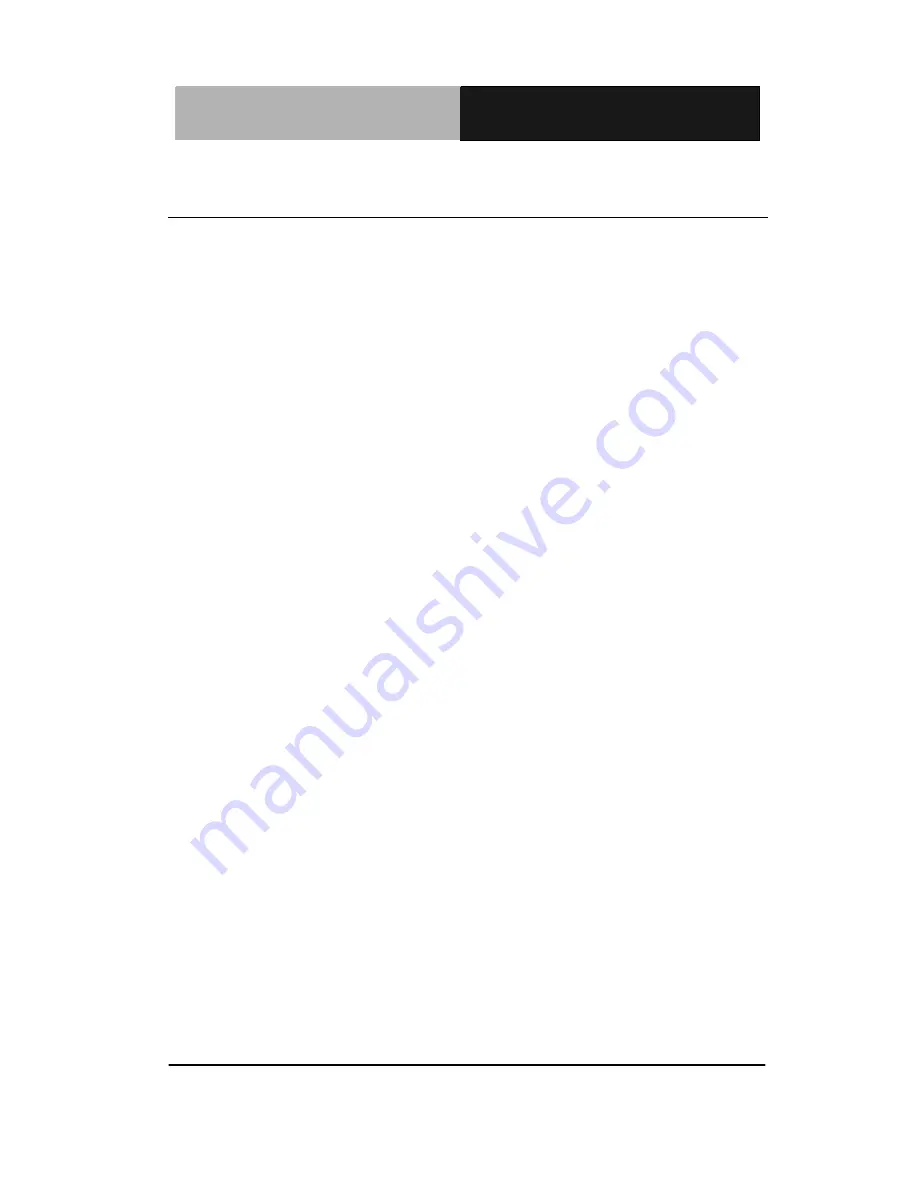
M u l t i - T o u c h P a n e l P C
A C P - 5 1 8 2
Chapter 1 General Information
1-2
1.1 Introduction
The ACP-5182 is a Multi-Touch Infotainment Panel PC with
superior onboard Intel
®
Atom
TM
D510 processor-based computer. It
is a PC-based system with 18.5” true color TFT LCD display,
integrated multimedia functions make them the perfect platforms to
build comprehensive lifestyle computing applications.
The ACP-5182 includes all the features of a powerful computer into
a slim and attractive chassis. The ACP-5182 has 300 nits TFT
display with 1366 x 768 resolution. This model equips two-point
Multi-Touch Window design and is easy to clean. Moreover, it is
IPX1 100% water-proof that can be installed in harsh environments.
In addition, the ACP-5182 deploys 7H hardness Anti-Scratch
Surface to avoid accidentally damage.
The ACP-5182 supports one 2.5” Hard Disk Drive and one
Compactflash™ slot for the storage functions, and two Mini-Card
expansions. Moreover, it supports smart card reader, RFID, MSR,
Skype phone, and camera for fulfilling the demands of versatile
applications.
Summary of Contents for ACP-5182
Page 30: ...Multi Touch Panel PC A C P 5 1 8 2 Chapter 3 AMI BIOS Setup 3 1 AMI Chapter 3 BIOS Setup...
Page 37: ...Multi Touch Panel PC A C P 5 1 8 2 Chapter 4 Driver Installation 4 5...
Page 38: ...Multi Touch Panel PC A C P 5 1 8 2 Chapter 4 Driver Installation 4 6...
Page 48: ...Multi Touch Panel PC A C P 5 1 8 2 Appendix B I O Information B 1 I O Information Appendix B...
Page 49: ...Multi Touch Panel PC A C P 5 1 8 2 Appendix B I O Information B 2 B 1 I O Address Map...
Page 50: ...Multi Touch Panel PC A C P 5 1 8 2 Appendix B I O Information B 3...
Page 53: ...Multi Touch Panel PC A C P 5 1 8 2 Appendix C Miscellanea C 1 Miscellanea Appendix C...
Page 62: ...Multi Touch Panel PC A C P 5 1 8 2 Appendix C Miscellanea C 10...
















































