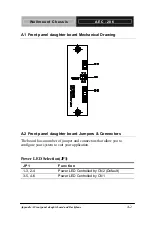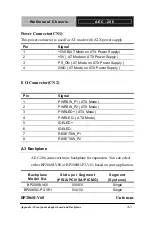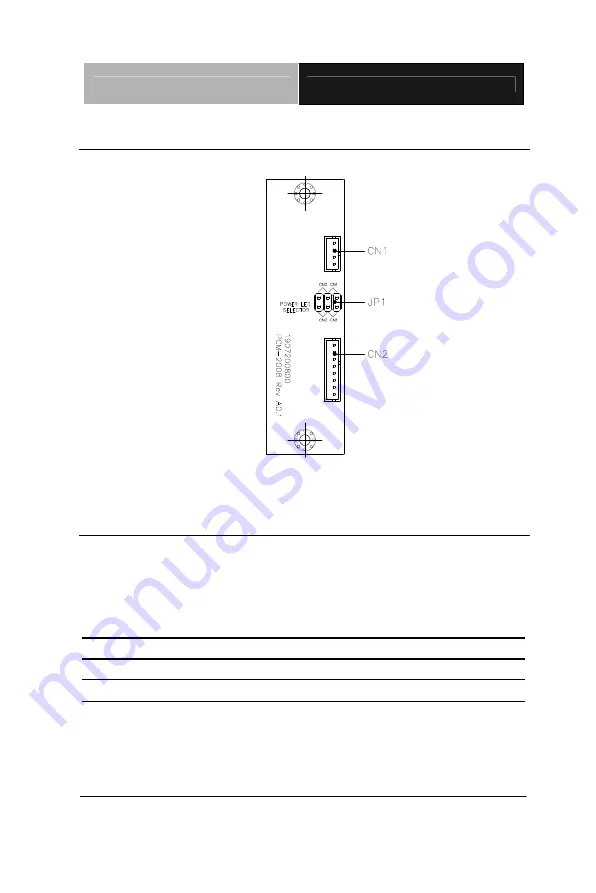
W a l l m o u n t C h a s s i s
A E C - 2 0 6
Appendix A Front panel daughtr board and Backplane
A-2
A.1 Front panel daughter board Mechanical Drawing
A.2 Front panel daughter board Jumpers & Connectors
The board has a number of jumper and connectors that allow you to
configure your system to suit your application.
Power LED Selection(JP1)
JP1
Function
1-3, 2-4
Power LED Controlled by CN2 (Default)
3-5, 4-6
Power LED Controlled by CN1