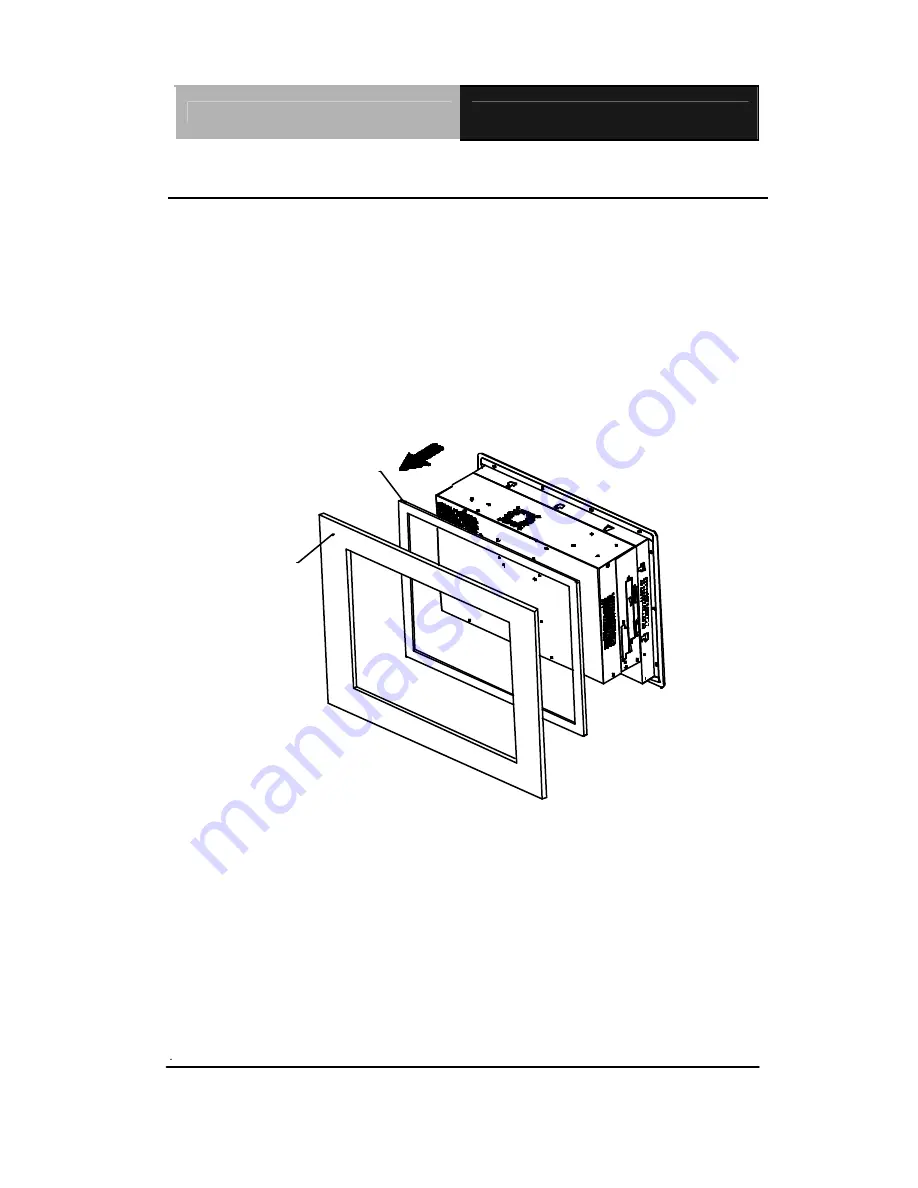
A A E O N P a n e l P C
A P C - 8 1 5 2
APC-8152 Series User Manual V1.0
47
Waterproof sponge Installation
The following illustration shows you how to lodge the waterproof sponge in
the back of the monitor set.
1. Lodge the Sponge in the back of the monitor set.
2. Locate the monitor set on the wall.
Wall
Sponge
Summary of Contents for APC - 8152
Page 11: ...AAEON Panel PC A P C 8 1 5 2 APC 8152 Series User Manual V1 0 11 General Information Chapter 1...
Page 41: ...AAEON Panel PC A P C 8 1 5 2 APC 8152 Series User Manual V1 0 41 Step 4 Plug in CD ROM Cable...
Page 48: ...AAEON Panel PC A P C 8 1 5 2 APC 8152 Series User Manual V1 0 48 BIOS Installation Chapter 3...
Page 67: ...AAEON Panel PC A P C 8 1 5 2 APC 8152 Series User Manual V1 0 67 Driver Installation Chapter 4...
















































