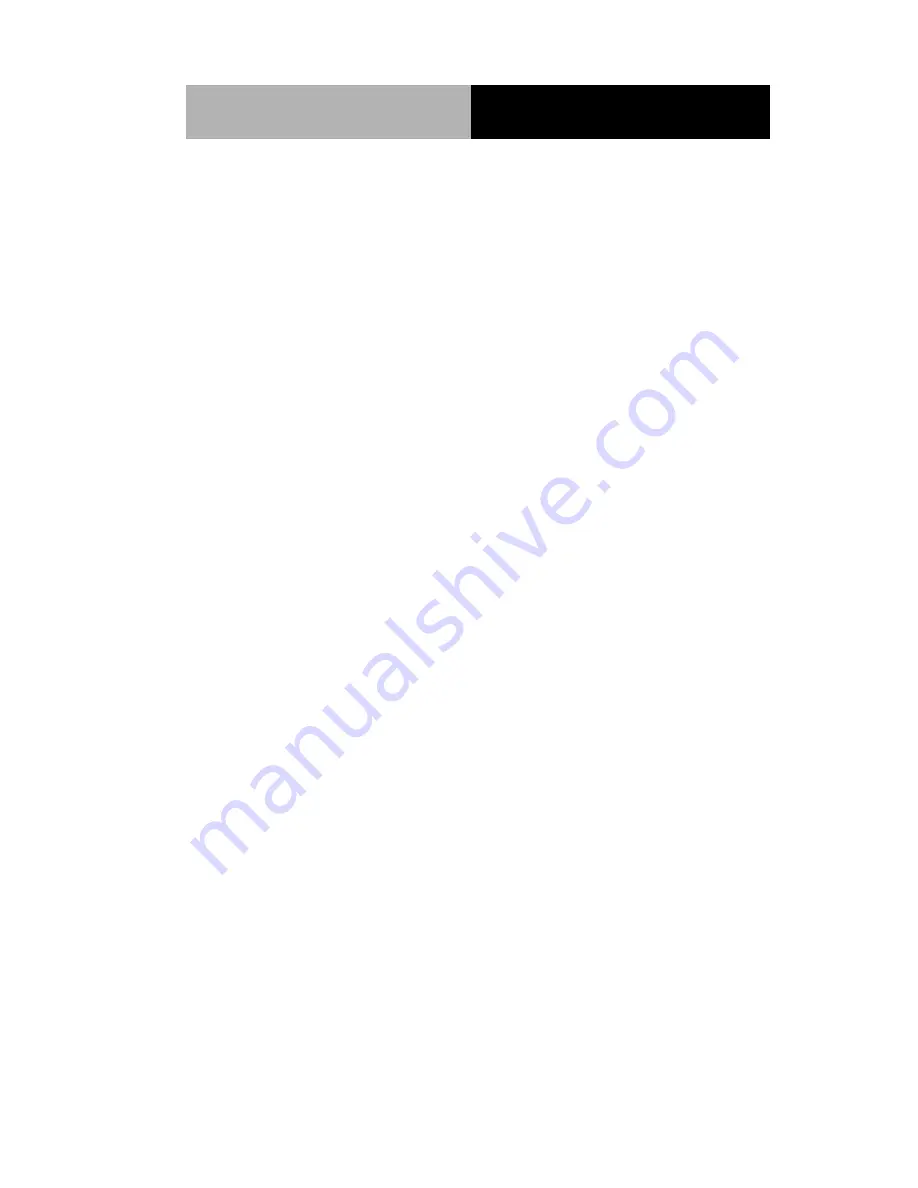
N e t w o r k Ap p l i a n c e
F W S - 7 6 0 0
v
Contents
Chapter 1 General Information
1.1 Introduction ................................................................ 1-2
1.2 Features .................................................................... 1-3
1.3 Specifications ............................................................ 1-4
1.4 General System Information ..................................... 1-7
Chapter 2 Quick Installation Guide
2.1 Safety Precautions .................................................... 2-2
2.2 Location of Connectors ............................................. 2-3
2.3 Mechanical Drawing .................................................. 2-4
2.4 List of Jumpers .......................................................... 2-7
2.5 List of Connectors ..................................................... 2-8
2.6 Setting Jumpers ........................................................ 2-9
2.7 CF Power Selection (JP3) ......................................... 2-10
2.8 Clear CMOS (JP4) .................................................... 2-10
2.9 BUZZER (FP2) .......................................................... 2-10
2.10 Front Panel Connector (FP1) .................................. 2-10
2.11 Front Panel Connector (FP2) .................................. 2-10
2.12 USB Connector (USB1) .......................................... 2-11
2.13 USB Pin Header (CN4, CN6) .................................. 2-11
2.14 RS-232 Serial Port Connector (COM1) ................... 2-11
2.15 RS-232 Serial Port Pin Header (COM2) ................. 2-12
2.16 Power Connector (ATX2) ........................................ 2-12
Summary of Contents for FWS-7600
Page 21: ...Network Appliance F W S 7 6 0 0 Chapter 2 Quick Installation Guide 2 5 Solder Side...
Page 43: ...Network Appliance F W S 7 6 0 0 Chapter 3 Award BIOS Setup 3 1 Chapter Award 3 BIOS Setup...
Page 58: ...Network Appliance F W S 7 6 0 0 Appendix B I O Information B 1 I O Information Appendix B...
Page 59: ...Network Appliance F W S 7 6 0 0 Appendix B I O Information B 2 B 1 I O Address Map...
Page 60: ...Network Appliance F W S 7 6 0 0 Appendix B I O Information B 3 B 2 Memory Address Map...







































