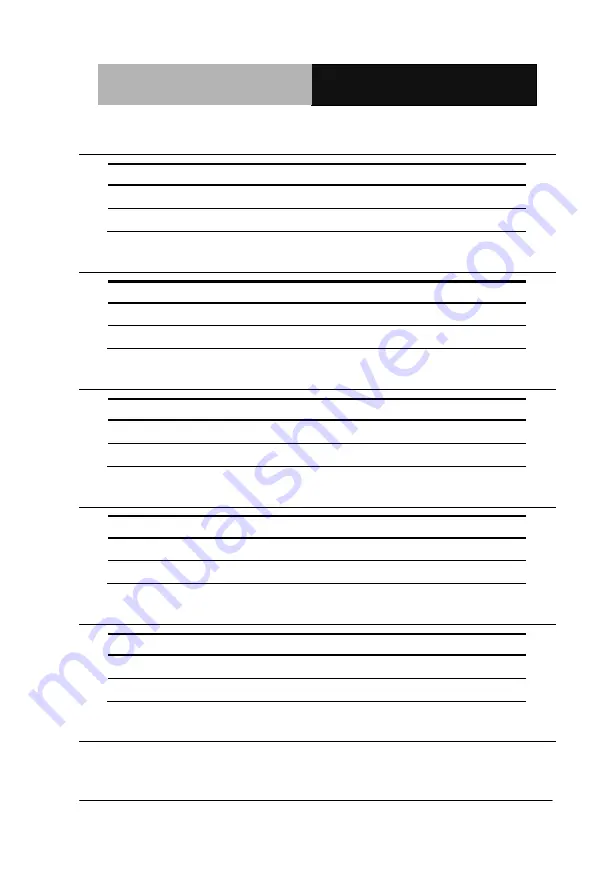
H a l f - S i z e S B C
H S B - C V 1 P
Chapter 2 Quick Installation Guide
2-8
2.7 Clear CMOS (JP1)
JP1
Function
1-2
Normal (Default)
3-4
Clear CMOS
2.8 LVDS Operating Voltage Selection (JP2)
JP2
Function
1-2
+5V
2-3
+3.3V (Default)
2.9 LVDS Inverter/ Backlight Voltage Selection (JP3)
JP3
Function
1-2
+12V
2-3
+5V (Default)
2.10 LVDS Inverter/ Backlight Bias/PWM Mode Selection (JP4)
JP4
Function
1-2
Bias (Default)
2-3
PWM Control
2.11 AT/ATX Power Mode Selection (JP5)
JP5
Function
1-2
ATX(Default)
2-3
AT
Summary of Contents for HSB-CV1P
Page 8: ...Half size SBC H S B C V 1 P Chapter 1 General Information 1 1 General Chapter 1 Information ...
Page 36: ...Half size SBC H S B C V 1 P Chapter 3 AMI BIOS Setup 3 1 AMI BIOS Setup Chapter 3 ...
Page 39: ...Half size SBC H S B C V 1 P Chapter 3 AMI BIOS Setup 3 4 Setup Menu Setup submenu Main ...
Page 40: ...Half size SBC H S B C V 1 P Chapter 3 AMI BIOS Setup 3 5 Setup submenu Advanced ...
Page 57: ...Half size SBC H S B C V 1 P Chapter 3 AMI BIOS Setup 3 22 F81866 H W Monitor ...
Page 66: ...Half size SBC H S B C V 1 P Chapter 3 AMI BIOS Setup 3 31 Setup submenu Chipset ...
Page 67: ...Half size SBC H S B C V 1 P Chapter 3 AMI BIOS Setup 3 32 Host Bridge ...
Page 77: ...Half size SBC H S B C V 1 P Chapter 3 AMI BIOS Setup 3 42 Setup submenu Exit ...
Page 78: ...Half size SBC H S B C V 1 P Chapter 4 Driver Installation 4 1 Driver Chapter 4 Installation ...
Page 82: ...Half size SBC H S B C V 1 P Chapter 4 Driver Installation 4 5 ...
Page 95: ...Half size SBC H S B C V 1 P Appendix B I O Information B 1 I O Information Appendix B ...
Page 96: ...Half size SBC H S B C V 1 P Appendix B I O Information B 2 B 1 I O Address Map ...
Page 97: ...Half size SBC H S B C V 1 P Appendix B I O Information B 3 ...
Page 98: ...Half size SBC H S B C V 1 P Appendix B I O Information B 4 B 2 1st MB Memory Address Map ...
Page 99: ...Half size SBC H S B C V 1 P Appendix B I O Information B 5 B 3 IRQ Mapping Chart ...
Page 100: ...Half size SBC H S B C V 1 P Appendix B I O Information B 6 ...
Page 101: ...Half size SBC H S B C V 1 P Appendix B I O Information B 7 B 4 DMA Channel Assignments ...
Page 102: ...Half size SBC H S B C V 1 P Appendix C Mating Connector C 1 Mating Connector Appendix C ...
Page 106: ...Half size SBC H S B C V 1 P Appendix D AHCI Setting D 1 AHCI Setting Appendix D ...
Page 108: ...Half size SBC H S B C V 1 P Step 4 Press F6 Step 5 Choose S Appendix D AHCI Setting D 3 ...






































