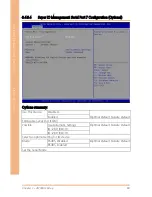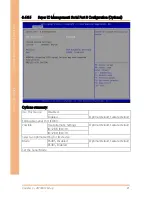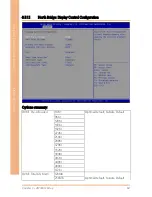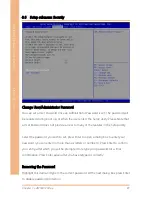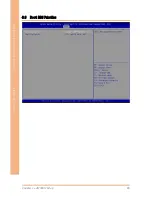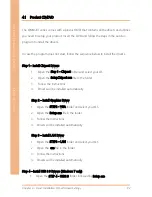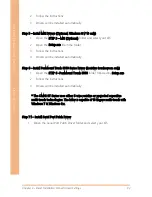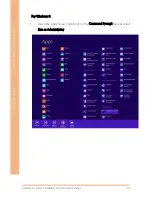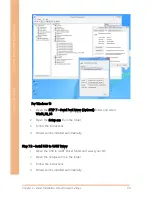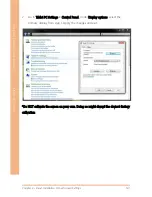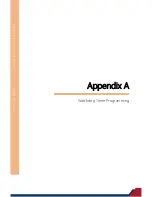Chapter 4 – Driver Installation & Touchscreen Settings
93
In
du
str
ial Mo
du
la
r T
ou
ch
P
an
el
PC
OM
NI
-B
T S
eries
2.
Follow the instructions
3.
Drivers will be installed automatically
Step 5 – Install MBI Drivers (Optional, Windows 8.1/ 10 only)
1.
Open the STEP 5 – MBI (Optional)
folder and select your OS
2.
Open the Setup.exe
file in the folder
3.
Follow the instructions
4.
Drivers will be installed automatically
Step 6 – Install PenMount Touch 6000 Series Driver (Resistive touchscreen only)
1.
Open the STEP 6 –PenMount Touch 6000
folder followed by Setup.exe
2.
Follow the instructions
3.
Drivers will be installed automatically
* The OMNI-BT Series uses either 5-wire resistive or projected capacitive
multi-touch technologies. The latter is capable of 10 fingers multi-touch with
Windows 7 & Windows 8.x.
Step 7.1 – Install Serial Port Patch Driver
1.
Open the Serial Port Patch Driver folder and select your OS
Summary of Contents for OMNI-3105-BT
Page 15: ...Industrial Modular Touch Panel PC OMNI BT Series Chapter 1 Chapter 1 Product Specifications...
Page 38: ...Industrial Modular Touch Panel PC OMNI BT Series Chapter 2 Chapter 2 Hardware Information...
Page 42: ...Chapter 2 Hardware Information 28 Industrial Modular Touch Panel PC OMNI BT Series OMNI 2155...
Page 68: ...Chapter 2 Hardware Information 54 Industrial Modular Touch Panel PC OMNI BT Series 23 NC 24 NC...
Page 80: ...Industrial Modular Touch Panel PC OMNI BT Series Chapter 3 Chapter 3 AMI BIOS Setup...
Page 119: ...Industrial Modular Touch Panel PC OMNI BT Series Appendix B Appendix B I O Information...
Page 121: ...Appendix B I O Information 107 Industrial Modular Touch Panel PC OMNI BT Series...
Page 124: ...Appendix B I O Information 110 Industrial Modular Touch Panel PC OMNI BT Series...
Page 125: ...Appendix B I O Information 111 Industrial Modular Touch Panel PC OMNI BT Series...