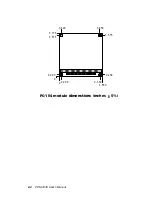72
PCM-4335 User Manual
Windows® NT 4.0
Driver installation
1. Install Windows
Ò
NT 4.0 as you normally would for a VGA display.
First click the Start button, go to Settings and click on Control
Panel. Choose the Display icon and click on the icon. In the
Display Properties window, click on the Settings tab. Then click
on Change Display Type. In the Change Display Type window,
click on the Change button under Adapter Type. This will bring up
the Select Device window.
2. Place the Supporting CD-ROM into your CD-ROM dirve. In the
Select Device window, click on Have Disk, select "Browse" and
find the NT 4.0 driver from:
cd-rom : \CD ROM\model name\dirver\vga driver\
win98 nt\windows.nt\nt40\Oemsetup.inf
"cd-rom" : the drive letter of your CD-ROM drive
"model name" : the model number of your product
and then click OK. The name of the Chips and Technologies, Inc.
Video Controller driver will appear highlighted in the Modules list
box. Select Chips and Tech. 69000 and Click OK. Click OK to start
the driver installation.
3. Once the installation is complete, the Change Display Type window
will reappear. Click on close to close the window. Then the
Display Properties window will reappear. Click on Apply. Restart
the system for the new settings to take effect.