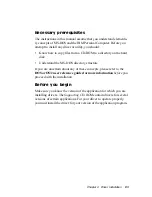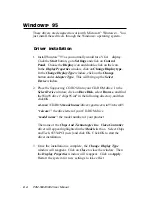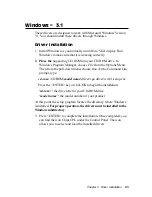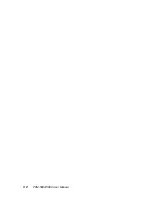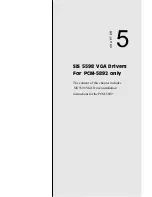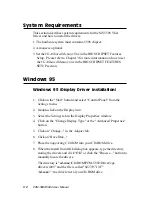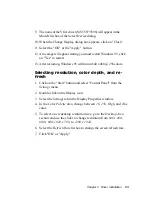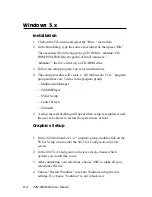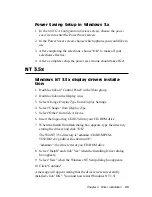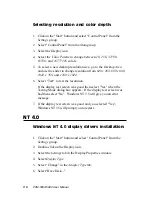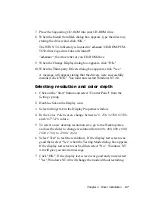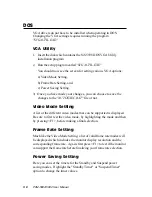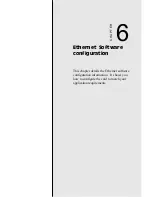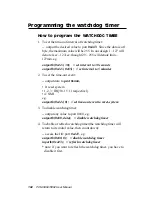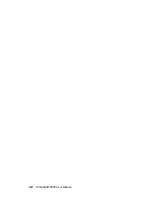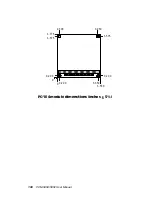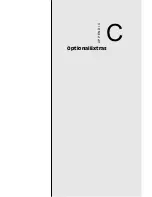9 6
PCM-5894/5892 User Manual
Selecting resolution and color depth:
1. Click on the "Start" button and select "Control Panel" from the
Settings group.
2. Select "Control Panel" from the Main group.
3. Select the Display icon.
4. Select the Color Palette to change between 16, 256, 32768,
65536, and 16777216 colors.
5. To select a new desktop resolution size, go to the Desktop Area
and use the slider to change resolution from 640 x 480, 800 x 600,
1024 x 768, and 1280 x 1024.
6. Select "Test" to test the resolution.
If the display test screen was good then select "Yes" when the
Testing Mode dialog box appears. If the display test screen was
bad then select "No". Windows NT 3.5 will give you an error
message.
7. If the display test screen was good and you selected "Yes",
Windows NT 3.5 will prompt you to restart.
NT 4.0
Windows NT 4.0 display drivers installation:
1. Click on the "Start" button and select "Control Panel" from the
Settings group.
2. Double-click on the Display icon.
3. Select the Settings tab in the Display Properties window.
4. Select Display Type.
5. Select "Change" in the Adapter Type tab.
6. Select "Have Disk..."
Summary of Contents for PCM-5892
Page 10: ......
Page 18: ...8 PCM 5894 5892 User Manual...
Page 56: ...46 PCM 5894 5892 User Manual...
Page 100: ...9 0 PCM 5894 5892 User Manual...
Page 114: ...104 PCM 5894 5892 User Manual...
Page 119: ...Appendix C Optional Extras 109 C Optional Extras A P P E N D I X...