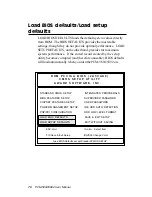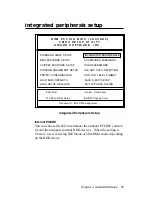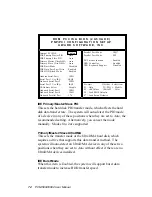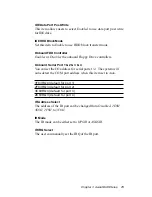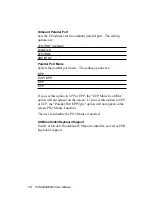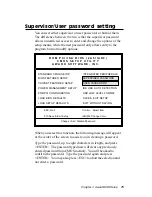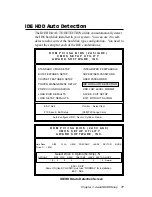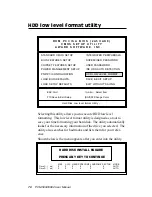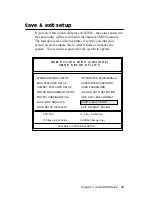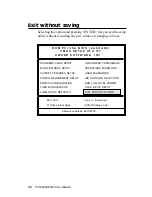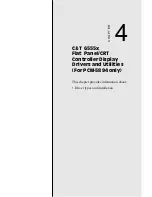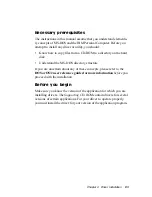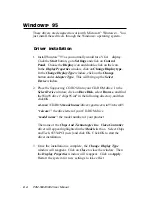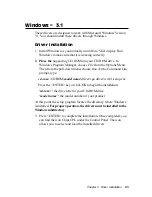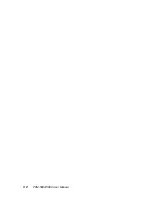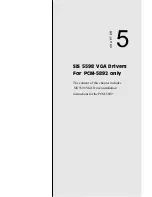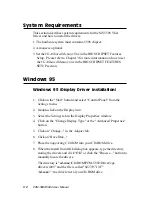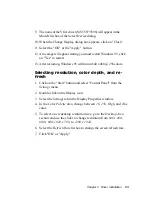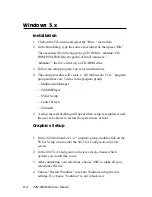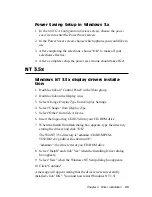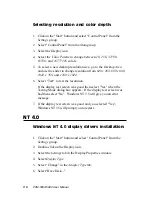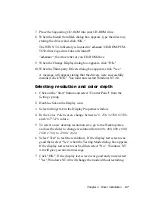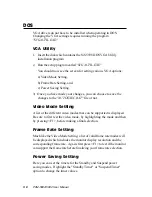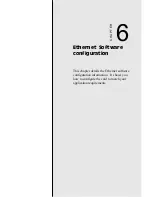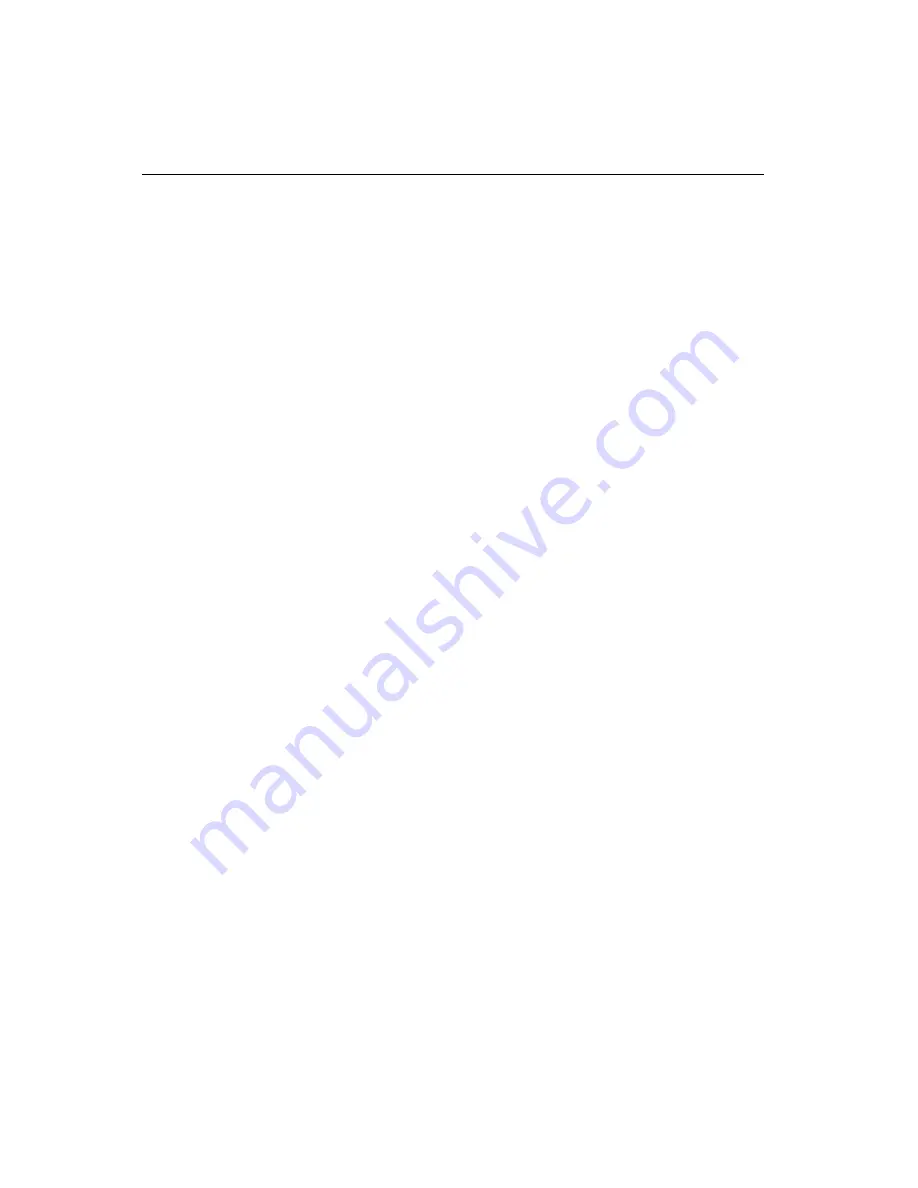
8 4
PCM-5894/5892 User Manual
Windows
Ò
Ò
Ò
Ò
Ò
95
These drivers are designed to work with Microsoft
Ò
Windows
Ô.
You
just install these drivers through the Windows
Ò
operating system.
Driver installation
2. Place the Supporting CD-ROM into your CD-ROM drive. In the
Select Device window, click on Have Disk, select Browse, and find
the Win95 driver "chips95.inf" in the following directory, and then
click OK.
cd-rom: \CD-ROM\model name\driver\vga driver\win95 nt\win95
“cd-rom:”: the drive letter of your CD-ROM drive
“model name”: the model number of your product
The name of the Chips And Technologies Inc. Video Controller
driver will appear highlighted in the Models list box. Select Chips
and Tech. 65554 PCI (new) and click OK. Click OK to start the
driver installation.
3. Once the installation is complete, the Change Display Type
window will reappear. Click on Close to close the window. Then
the Display Properties window will reappear. Click on Apply.
Restart the system for new settings to take effect.
1. Install Window
Ò
95 as you normally would for a VGA display.
Click the Start button, go to Settings and click on Control
Panel. Choose the Display icon and double-click on the icon.
In the Display Properties window, click on Change Display type.
In the Change Display Type window, click on the Change
button under Adapter Type. This will bring up the Select
Device window.
Summary of Contents for PCM-5892
Page 10: ......
Page 18: ...8 PCM 5894 5892 User Manual...
Page 56: ...46 PCM 5894 5892 User Manual...
Page 100: ...9 0 PCM 5894 5892 User Manual...
Page 114: ...104 PCM 5894 5892 User Manual...
Page 119: ...Appendix C Optional Extras 109 C Optional Extras A P P E N D I X...