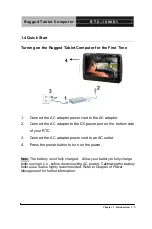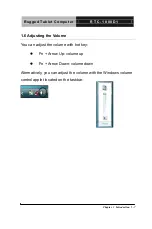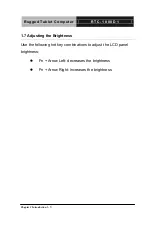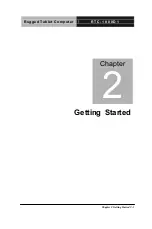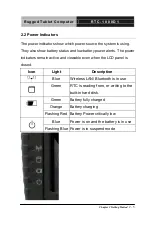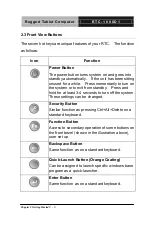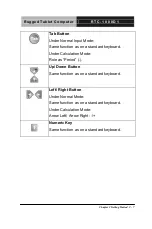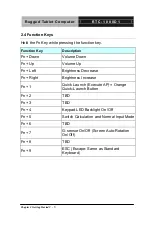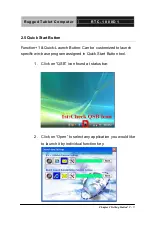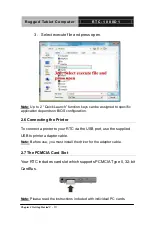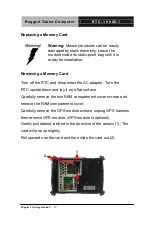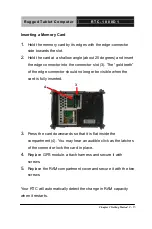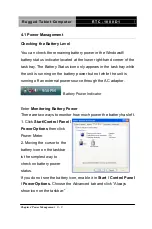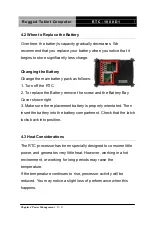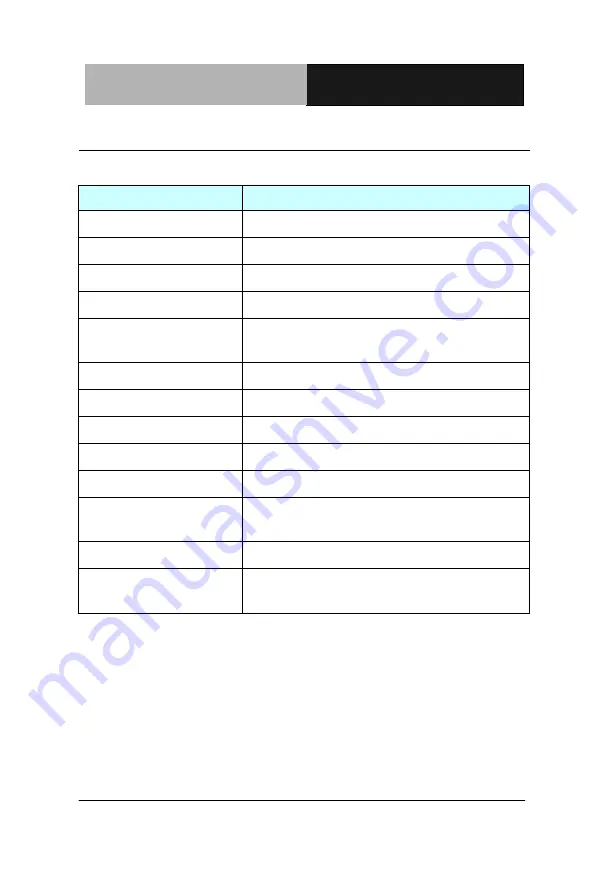
R u g g e d T a b l e t C o m p u t e r
R T C - 1 0 0 0 D 1
Chapter 2 Getting Started
2 - 8
2.4 Function Keys
Hold the Fn Key while pressing the function key.
Function Key
Description
Fn + Down
Volume Down
Fn + Up
Volume Up
Fn + Left
Brightness Decrease
Fn + Right
Brightness Increase
Fn + 1
Quick Launch (Execute AP) = Orange
Quick-Launch Button
Fn + 2
TBD
Fn + 3
TBD
Fn + 4
Keypad LED Backlight On/Off
Fn + 5
Switch Calculation and Normal Input Mode
Fn + 6
TBD
Fn + 7
G-sensor On/Off (Screen Auto-Rotation
On/Off)
Fn + 8
TBD
Fn + 9
ESC (Escape: Same as Standard
Keyboard)