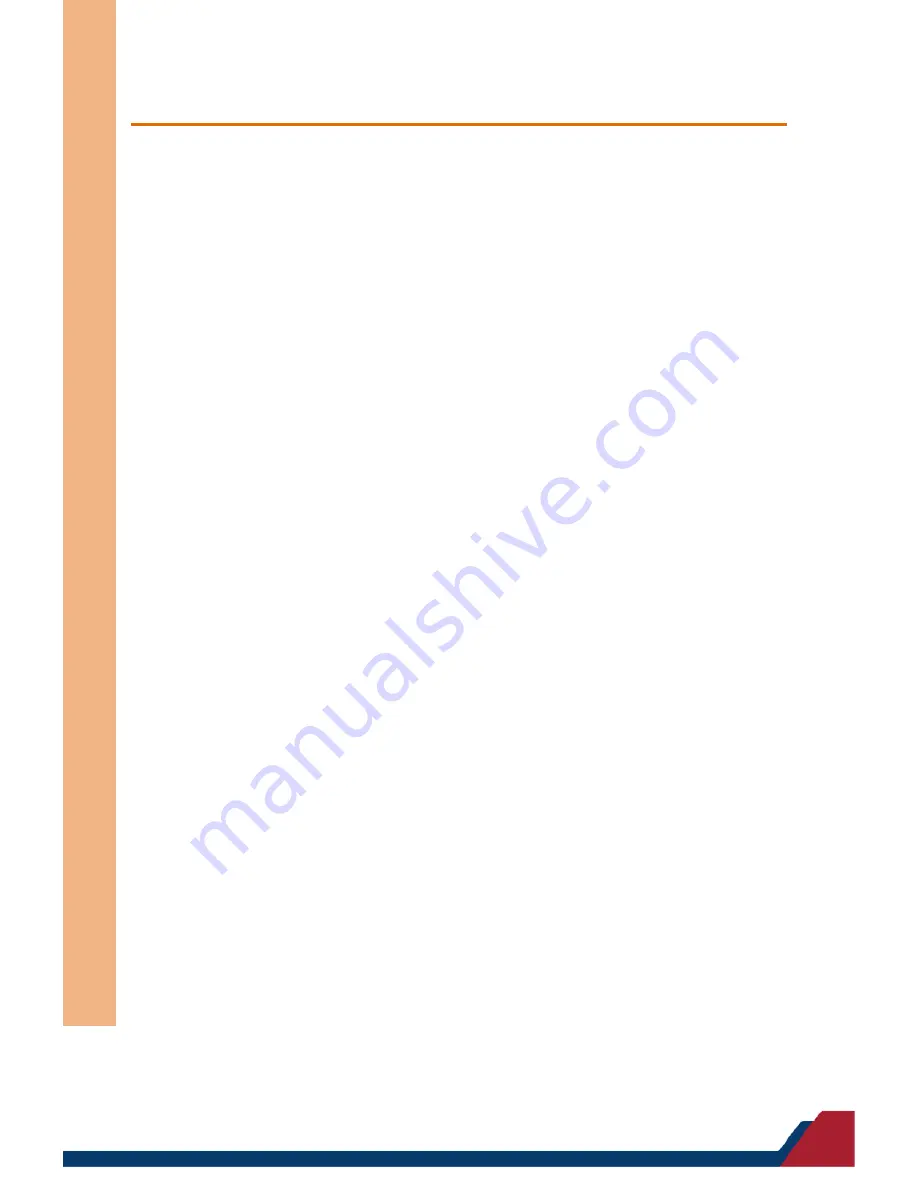
Ru
gge
d T
abl
et C
om
pu
te
r
RTC
-700B
5.1 Product CD/DVD
The RTC-700B series comes with a product DVD that contains all the drivers and utilities
you need to setup your product. Insert the DVD and follow the steps in the autorun
program to install the drivers.
In case the program does not start, follow the sequence below to install the drivers.
Step 1 – Install Chipset Drivers
1.
Open the step1.chipset folder followed by Setup.exe
2.
Follow the instructions
3.
Drivers will be installed automatically
Step 2 – Install 3G Drivers
1.
Open the step2.3G folder followed by Quectel USB Drivers For
UC20&UC15&EC20_V1.1.exe
2.
Follow the instructions
3.
Drivers will be installed automatically
Step 3 – Install ALS Drivers
1.
Open the step3.ALS folder followed by Setup.exe
2.
Follow the instructions
3.
Drivers will be installed automatically
Step 4 – Install Bluetooth Drivers
1.
Open the step4.BT folder followed by Setup.exe
2.
Follow the instructions
3.
Drivers will be installed automatically
Summary of Contents for RTC-700B
Page 1: ...Last Updated October 12 2016 RTC 700B Rugged Tablet Computer User s Manual 1st Ed...
Page 13: ...Rugged Tablet Computer RTC 700B Chapter 1 Chapter 1 Product Specifications...
Page 17: ...Rugged Tablet Computer RTC 700B Chapter 2 Chapter 2 Getting Started...
Page 18: ...Chapter 2 Getting Started 6 Rugged Tablet Computer RTC 700B 2 1 Product Overview Front View...
Page 22: ...Chapter 2 Getting Started 10 Rugged Tablet Computer RTC 700B With Barcode Scanner Standard...
Page 27: ...Rugged Tablet Computer RTC 700B Chapter 3 Chapter 3 Setting Up...
Page 43: ...Rugged Tablet Computer RTC 700B Chapter 4 Chapter 4 Optional Accessories...
Page 49: ...Rugged Tablet Computer RTC 700B Chapter 5 Chapter 5 Drivers Installation...
Page 53: ...Rugged Tablet Computer RTC 700B Appendix A Appendix A Statements...















































