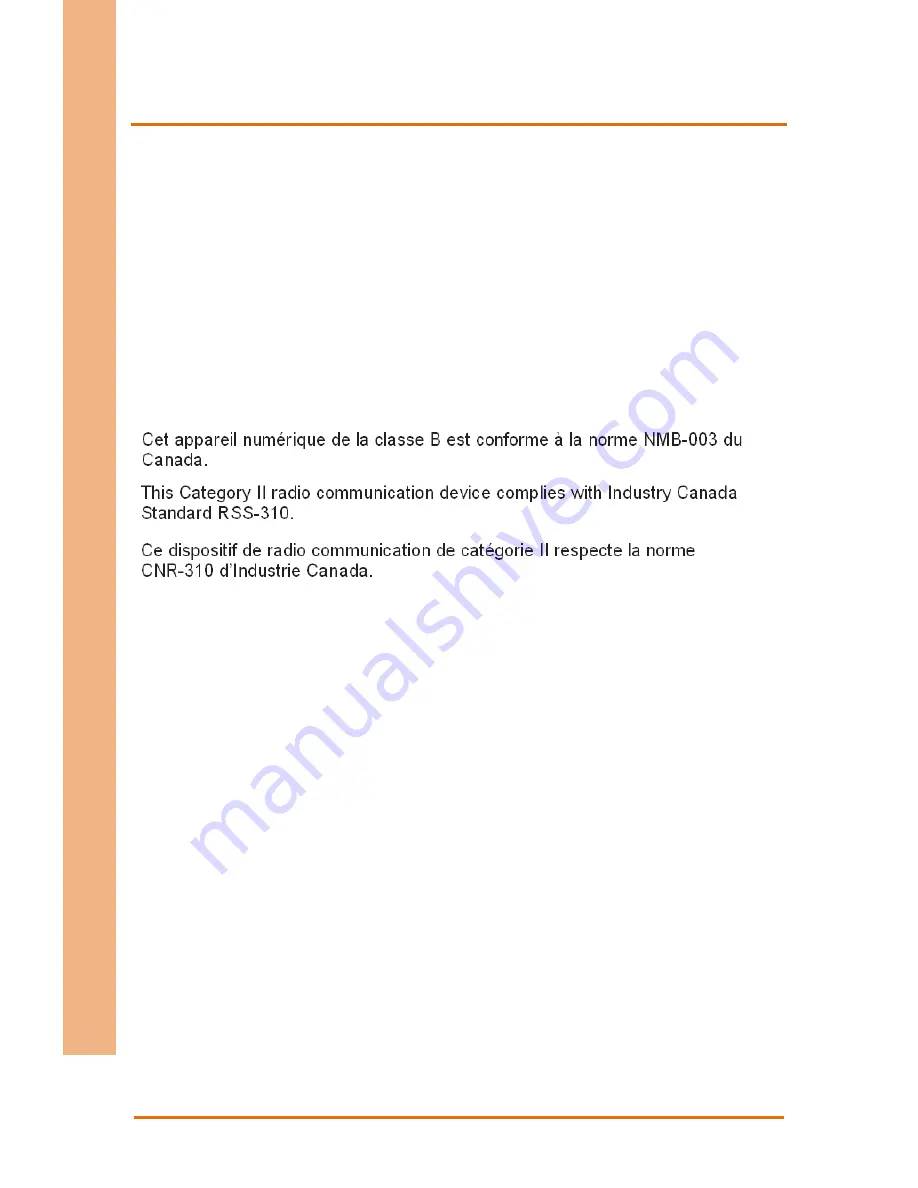
Appendix A – Statements
44
Ru
gge
d T
abl
et Co
m
pu
te
r
RTC
-700
B
A.2 Canadian Notice
IC Regulations
This device complies with Industry Canada license-exempt RSS standard(s). Operation
is subject to the following two conditions: (1) this device may not cause interference,
and (2) this device must accept any interference, including interference that may cause
undesired operation of the device.
This Class B digital apparatus complies with Canadian ICES-003.
IC Radiation Exposure Statement
This EUT is compliant with SAR for general population/uncontrolled exposure limits in
IC RSS-102 and has been tested in accordance with the measurement methods and
procedures specified in IEEE 1528. This equipment should be installed and operated
with minimum distance 0 cm between the radiator and your body.
This device and its antenna(s) must not be co-located or operating in conjunction with
any other antenna or transmitter.
The County Code Selection feature is disabled for product marketed in the U.S. and
Canada.
For products available in the U.S./Canada markets, only channels 1-11 can be operated.
The selection of other channels is not possible.
Summary of Contents for RTC-700B
Page 1: ...Last Updated October 12 2016 RTC 700B Rugged Tablet Computer User s Manual 1st Ed...
Page 13: ...Rugged Tablet Computer RTC 700B Chapter 1 Chapter 1 Product Specifications...
Page 17: ...Rugged Tablet Computer RTC 700B Chapter 2 Chapter 2 Getting Started...
Page 18: ...Chapter 2 Getting Started 6 Rugged Tablet Computer RTC 700B 2 1 Product Overview Front View...
Page 22: ...Chapter 2 Getting Started 10 Rugged Tablet Computer RTC 700B With Barcode Scanner Standard...
Page 27: ...Rugged Tablet Computer RTC 700B Chapter 3 Chapter 3 Setting Up...
Page 43: ...Rugged Tablet Computer RTC 700B Chapter 4 Chapter 4 Optional Accessories...
Page 49: ...Rugged Tablet Computer RTC 700B Chapter 5 Chapter 5 Drivers Installation...
Page 53: ...Rugged Tablet Computer RTC 700B Appendix A Appendix A Statements...









































