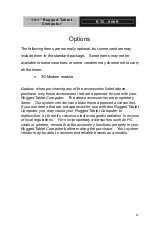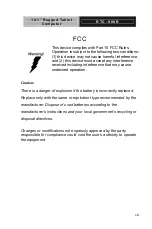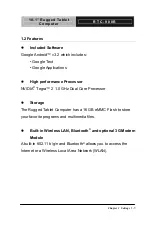Summary of Contents for RTC-900R
Page 12: ...10 1 Rugged Tablet R T C 9 0 0 R Computer Chapter 1 Settings 1 1 Settings Chapter 1 ...
Page 20: ...10 1 Rugged Tablet R T C 9 0 0 R Computer Chapter 1 Settings 1 9 5MP AF Camera ...
Page 22: ...10 1 Rugged Tablet R T C 9 0 0 R Computer Chapter 1 Settings 1 11 ...
Page 38: ...10 1 Rugged Tablet R T C 9 0 0 R Computer Chapter 2 Applications 2 1 Applications Chapter 2 ...
Page 46: ...10 1 Rugged Tablet R T C 9 0 0 R Computer Chapter 2 Applications 2 9 ...
Page 67: ...10 1 Rugged Tablet R T C 9 0 0 R Computer Chapter 3 Connectors 3 1 Connectors Chapter 3 ...
Page 77: ...10 1 Rugged Tablet R T C 9 0 0 R Computer Appendix A Statements A 1 Statements Appendix A ...