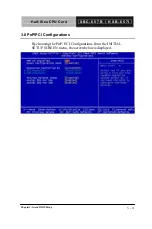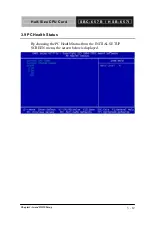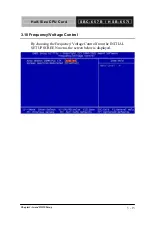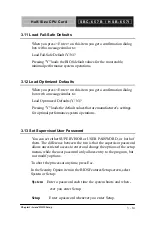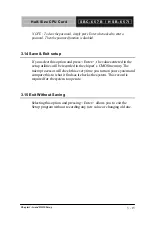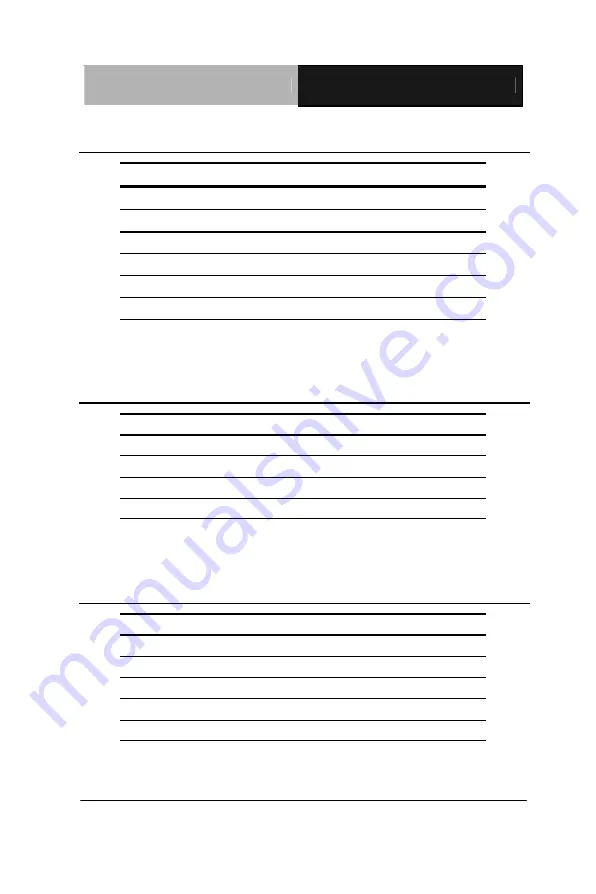
Half-Size CPU Ca r d
S B C - 6 5 7 B / H S B - 6 5 7 I
Chapter 2 Quick Installation Guide
2 - 28
2.31 Backplane ATX Power Connector (CN24)
Pin
Signal
1
N.C
2
GND
3
N.C
4
GND
5
PS-ON
6
+5VSB
2.32 Internal Mouse Connector (CN25)
Pin
Signal
1
Mouse Clock
2
Mouse Data
3
Ground
4
+5VSB
2.33 Internal Keyboard Connector (CN26)
Pin
Signal
1
Keyboard Clock
2
Keyboard Data
3
NC
4
Ground
5
+5VSB