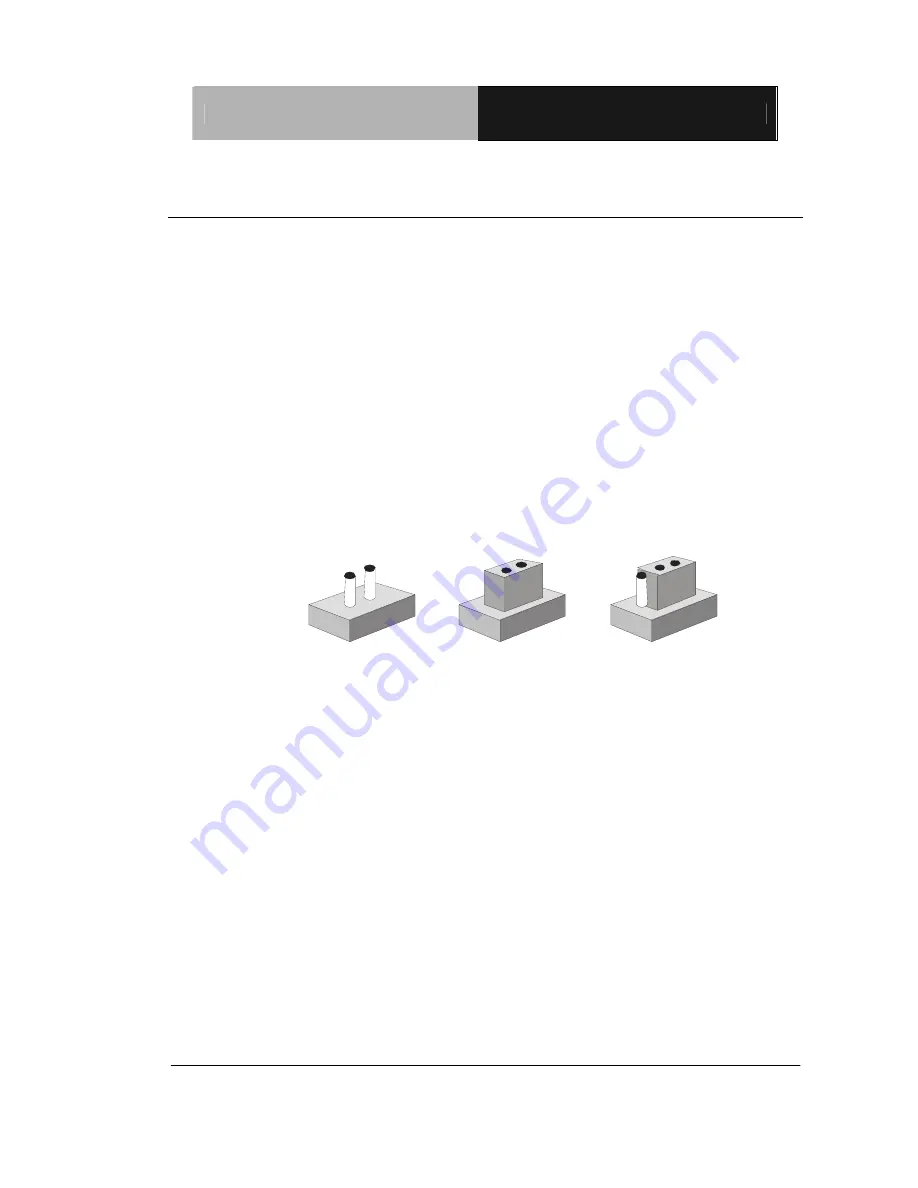
E m b e d d e d B o x
T K S - G 5 0 - Q M 7 7
Chapter 2 Quick Installation Guide
2-21
2.9 Setting Jumpers
You configure your card to match the needs of your application by
setting jumpers. A jumper is the simplest kind of electric switch. It
consists of two metal pins and a small metal clip (often protected by a
plastic cover) that slides over the pins to connect them. To “close” a
jumper you connect the pins with the clip.
To “open” a jumper you remove the clip. Sometimes a jumper will have
three pins, labeled 1, 2 and 3. In this case you would connect either
pins 1 and 2 or 2 and 3.
1 2
3
Open Closed Closed 2-3
A pair of needle-nose pliers may be helpful when working with jumpers.
If you have any doubts about the best hardware configuration for your
application, contact your local distributor or sales representative before
you make any change.
Generally, you simply need a standard cable to make most
connections.
Summary of Contents for TKS-G50-QM77
Page 38: ...Embedded Box T K S G 5 0 Q M 7 7 Chapter 3 AMI BIOS Setup 3 1 AMI Chapter 3 BIOS Setup...
Page 98: ...Embedded Box T K S G 5 0 Q M 7 7 Appendix B I O Information B 1 I O Information Appendix B...
Page 99: ...SubCompact Board T K S G 5 0 Q M 7 7 Appendix B I O Information B 2 B 1 I O Address Map...
Page 100: ...Embedded Box T K S G 5 0 Q M 7 7 Appendix B I O Information B 3...
Page 101: ...SubCompact Board T K S G 5 0 Q M 7 7 Appendix B I O Information B 4 B 2 Memory Address Map...
Page 103: ...Embedded Box T K S G 5 0 Q M 7 7 Appendix C Mating Connector C 1 Mating Connector Appendix C...
Page 106: ...Embedded Box T K S G 5 0 Q M 7 7 Appendix D AHCI Setting D 1 AHCI Setting Appendix D...
Page 110: ...Embedded Box T K S G 5 0 Q M 7 7 AppendixE Digital I O Ports E 1 Digital I O Ports Appendix E...
















































