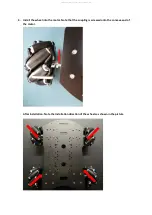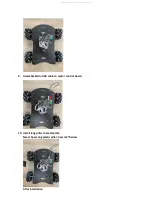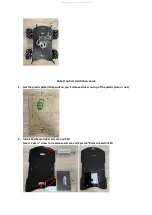Reviews:
No comments
Related manuals for UP Xtreme i11

LME620-AI
Brand: ABB Pages: 30

LME620-AI
Brand: ABB Pages: 15

PST30
Brand: ABB Pages: 10

LME620-AI
Brand: ABB Pages: 44

PACSystems* RX3i
Brand: GE Pages: 39

PACSystems* RX3i
Brand: GE Pages: 35

PACSystems* RX3i
Brand: GE Pages: 3

PACSystems* RX3i
Brand: GE Pages: 169
HDR-60
Brand: Lattice Semiconductor Pages: 26

FUTERA XLF Series
Brand: RBI Pages: 128

UNC100
Brand: RBH Access Technologies Pages: 36

PMH
Brand: S&C Pages: 11

BankGuard PLUS
Brand: S&C Pages: 24

BankGuard PLUS
Brand: S&C Pages: 19

CEmarking RCX221
Brand: Yamaha Pages: 468

AE04
Brand: Wesa Pages: 8

4028407
Brand: Therma-Stor Pages: 20
RS08
Brand: Freescale Semiconductor Pages: 34