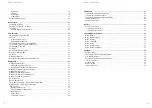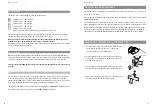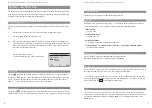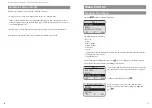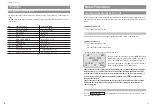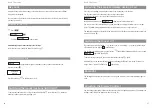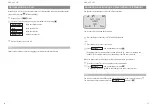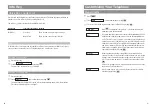21
20
Menu Control
Example: Main Menu
Press the
softkey to open the main menu.
The following items are available:
- Key Lock
- Alarm
- Ringer Settings
- Volume Settings
- Caller Filter
- System
- [System name] (the communications system menu/switching functions: Only appears when you
are logged into such a system)
- Telephone Options
Use the arrow keys to highlight an entry. Press
to open a submenu. For further descriptions,
please refer to the section entitled “Customizing Your Telephone”.
You select the submenu item (Key Lock, Alarm, etc.) in exactly
the same way. Please refer to the menu structure on page 63.
Confirm your selection by pressing
.
Use the arrow keys to select one of the submenu items
Melody, Type, Device and Volume Settings, e.g.,
Type
, and
press .
OK
OK
OK
Menu
Menu
Key Lock
Alarm
Ringer Settings
OK
‘
Esc
Menu
Key Lock
Alarm
Ringer Settings
OK
‘
Esc
Ringer Settings
Melody
Type
Device
OK
‘
Esc
Display Arrangement, Softkeys, and Other Keys
Automatic Menu Closure
Menus are automatically closed under the following conditions:
• When you receive a call while your phone is in the idle or connection state.
• In the connection state, when you perform input that requires a new, connection-dependent
menu (for example, when you press the R-key
r
to make an enquiry call; please see the sec-
tion entitled “Making Calls”).
• When you press a softkey that opens a menu other than the one currently being displayed.
Input that you have already saved in menus remains saved when you quit them.