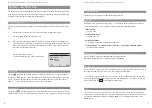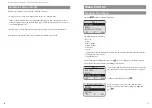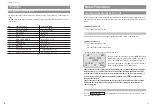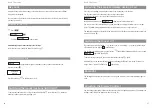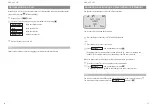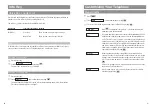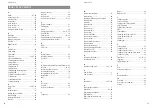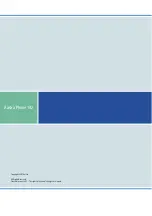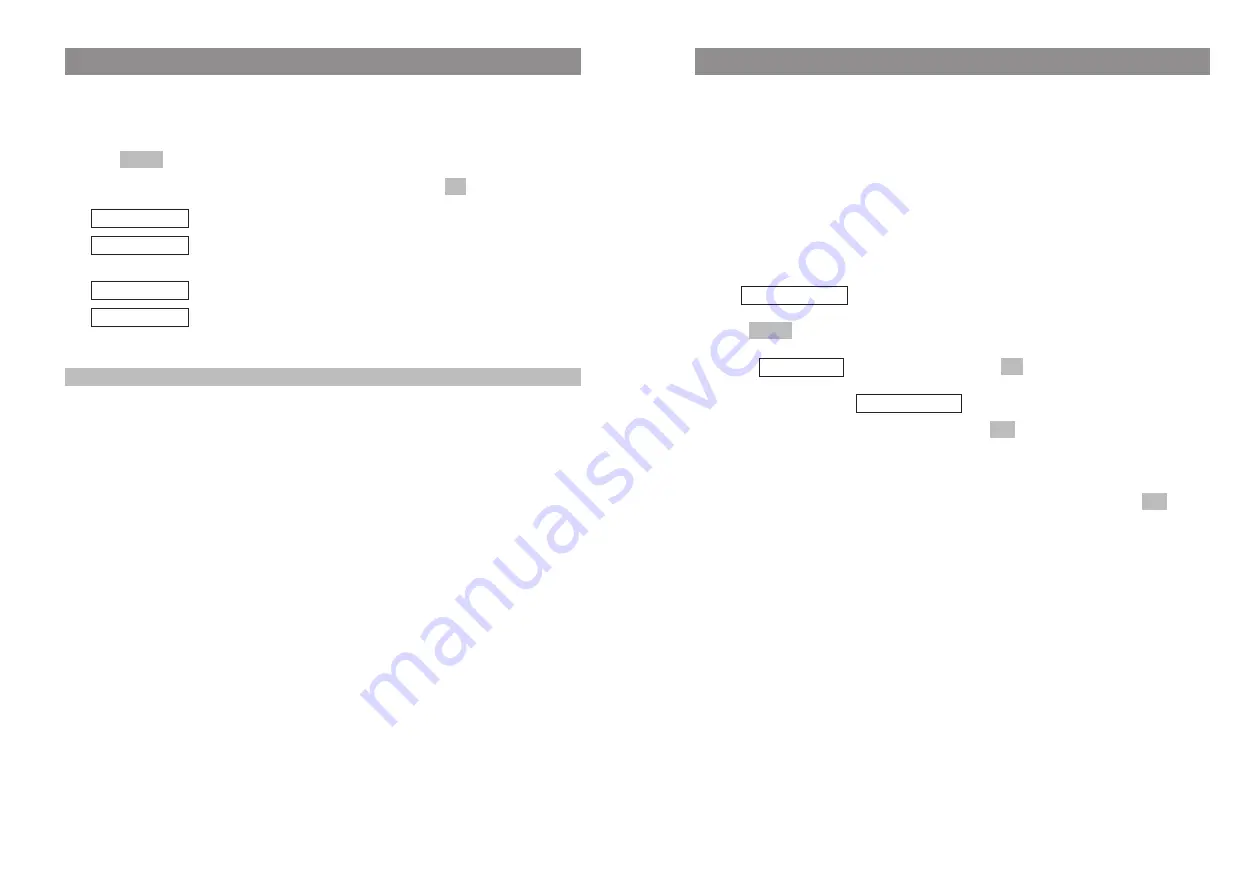
43
42
Editing Lists
Telephone Book: Creating a Quick Call Entry
You can define important telephone book entries as quick call entries and dial these numbers by
pressing just a single key. You can create up to nine quick call entries (corresponding to the number
keys "1" to "9").
Those telephone book entries defined as quick call destinations are identified by the corresponding
quick call code number placed behind the name.
To dial a number, press the key you have allocated to that number and hold it down for a second or
two while the handset is in the idle state. The number you wish to call will then be copied to predial-
ing (see page 30). If you activate the "Auto.Quick Hook" feature in the "Telephone Options" menu,
the quick call number will be dialed immediately without being copied to predialing.
F
Press the arrow key
while your handset is in the idle state and scroll to the desired entry,
e.g. .
D
Press .
F
Select
, and confirm this by pressing
.
You will see, for example,
in the display:
Enter a quick call code, and confirm this by pressing
.
If you store additional quick call numbers, those that have already been allocated are marked with a
– sign. Quick call codes that have already been allocated can be overwritten. You delete quick call
entries by deleting the code displayed with the C key. Confirm the deletion by pressing
.
OK
OK
>123456789<
OK
Quick Call
Options
Brown, Tom
Editing Lists
Telephone Book: Editing an Entry
F
Press the arrow key
while your handset is in the idle state, and scroll to the entry
F
or
search for the name by entering the initial letter
t
(if necessary, press the number key several
times in quick succession).
D
Press .
F
Select one of the following menu items and confirm this by pressing
.
You can edit the number and the name.
Copies the phone number to predialing or to the caller filter (see page
51).
You can assign a quick call number to the entry (see page 43).
After a security check, the entry concerned will be deleted.
Note
You can find further information on the editor on page 24ff.
You can delete all of the telephone book entries by means of the "Reset" menu item (see page 56).
Delete
Quick Call
Add To
Edit
OK
Options