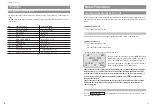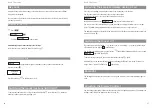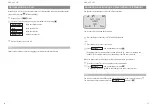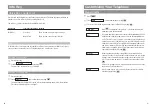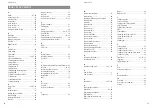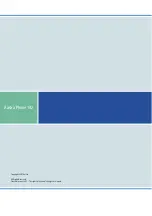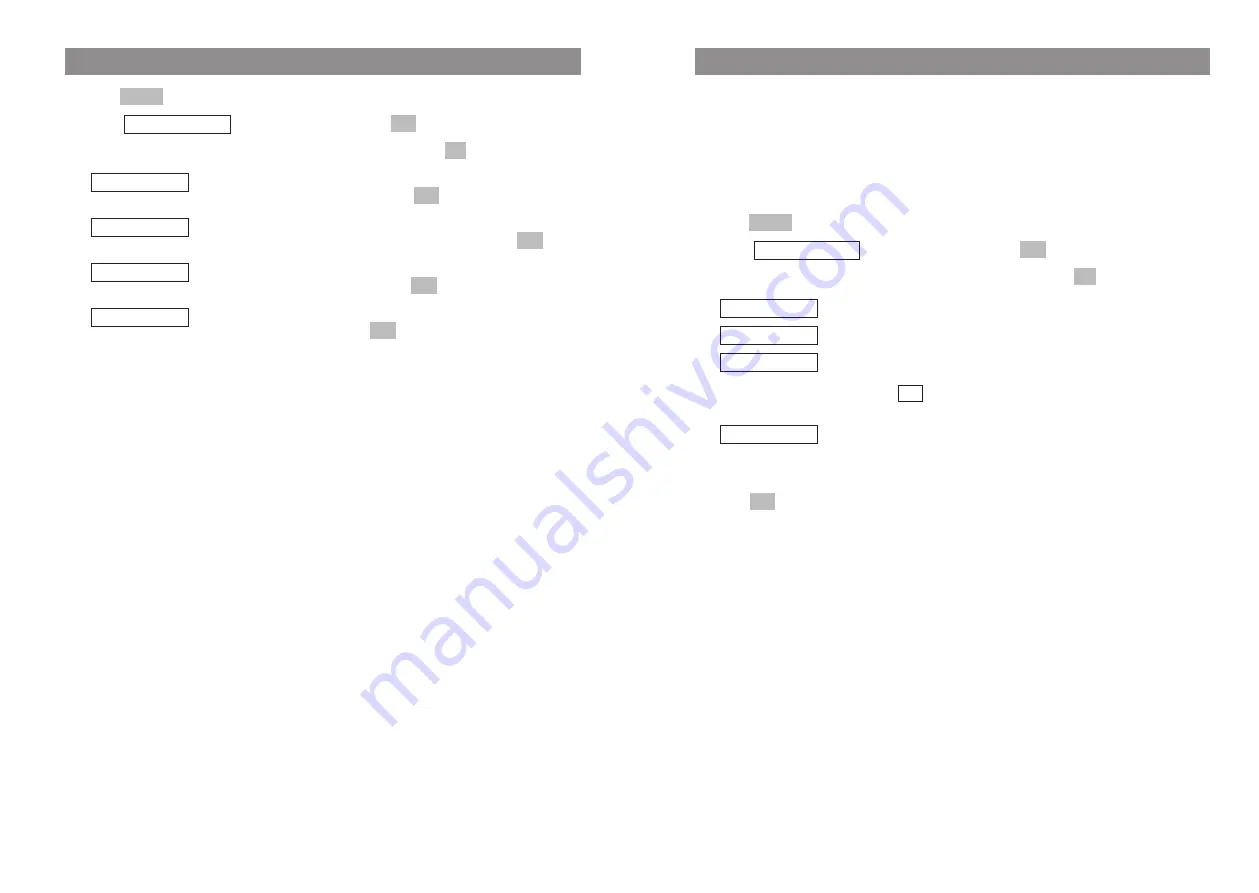
51
50
Customizing Your Telephone
Menu: Caller Filter
You can use the caller filter to block or accept incoming calls from certain phone numbers. The
phone numbers in question have to be stored in the caller filter's list of numbers (see below). You
can copy phone numbers to the caller filter list from the telephone book, the redial list, or the caller
list (see the section entitled "Editing Lists" on page 41ff). An entry can consist of up to 32 digits for
the number and 16 characters for the name. Up to ten entries can be stored in the caller filter.
The active Caller Filter is displayed with the symbol
.
E
Press .
F
Select
, and confirm this by pressing
.
F
Select one of the following menu items and confirm this by pressing
.
Only calls from phone numbers in this list will be accepted.
Calls from phone numbers in this list will be rejected.
The active setting is marked with
.
This is the list in which you enter the phone numbers you want to fil-
ter. For information on creating entries, please refer to the section
entitled "Editing Lists" on page 41ff.
Press
to accept the setting.
Esc
List of numbers
✓
Filter off
✓
Block List
Accept list
OK
OK
Caller Filter
Menu
¿
Menu: Volume
E
Press .
F
Select
, and confirm this by pressing
.
F
Select one of the following menu items and confirm this by pressing
.
Use the arrow keys or the number keys "1" to "8" to set the desired vol-
ume level for the earpiece, then press
.
Use the arrow keys or the number keys "1" to "8" to set the desired vol-
ume level for the loudspeaker (speakerphone), then press
.
Use the arrow keys or the number keys "1" to "8" to set the desired vol-
ume level for the headset, then press
.
Use the arrow keys or the number keys "1" to "8" to set the desired vol-
ume for the buzzer and press
(see also page 49).
OK
Buzzer
OK
Headset
OK
Hands-free
OK
Earpiece
OK
OK
Volume Settings
Menu
Customizing Your Telephone