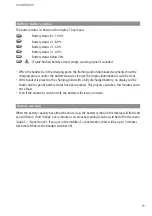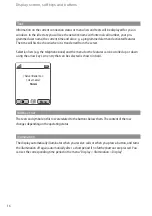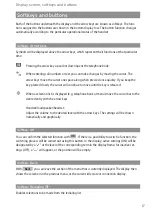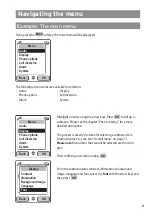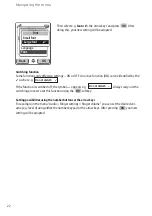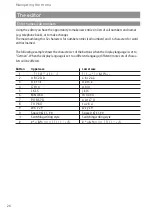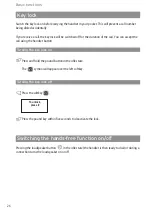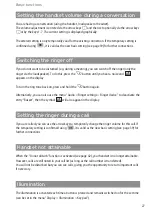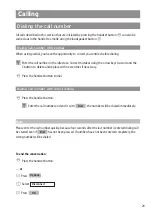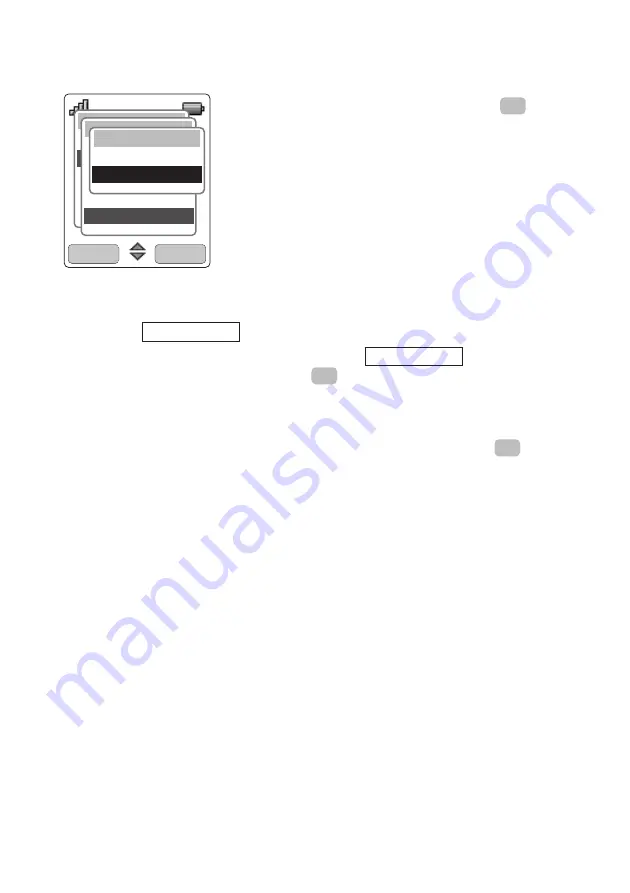
22
Navigating the menu
Then select e.g.
font
with the arrow keys and press
. After
doing this, your new setting will be adopted.
Switching function
Some functions only offer two settings – ON or OFF. An active function (ON) can be identified by the
✓
such as e.g.
.
If the function is switched off, the symbol
—
appears e.g.
. Always carry out the
switching process to set this function using the
softkey.
Setting possibilities using the number buttons or the arrow keys
For example, in the menu “Audio > Ringer settings > Ringer volume” you can set the desired vol-
ume (e.g. level 4) using either the number keypad or the arrow keys. After pressing
your new
setting will be adopted.
OK
OK
Do not disturb –
Do not disturb
✓
OK
OK
Back
Menü
Audio
Anzeige
Telefonoptionen
Wecker
System
Anzeige
Kontrast
Beleuchtung
Hintergrundbild
Language
Font
Font
Small font
Large font
✔
Summary of Contents for 312w
Page 1: ...Aastra 312w User Guide ...
Page 83: ...77 ...