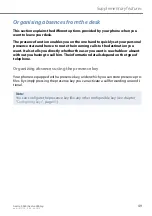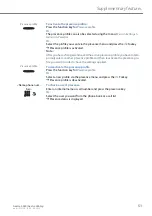Supplementary features
Aastra 5360/Aastra 5360ip
57
eud-1279/1.2 – R3.0 – 04.2013
Locking your phone
You need to leave your desk and want to ensure that no-one can alter your phone's
settings, look at your private data, or make outside calls from your phone.
You can lock your phone with a PIN consisting of two to ten digits. You can change it
via menu (see the chapter
, page
) or with the function code *47
(see "User’s Guide Function Codes" on the
You can lock either just the settings menu (
Lock settings
) or the entire phone (
Lock
phone
). With
Lock phone
your private data cannot be viewed and external calls can
only be made from your phone in accordance with the system settings. With
Free
all
the settings and data are freely accessible.
Menu
Press Foxmenu > Foxkey
Menu
.
Settings
Scroll to
Settings
and press the
Select
Foxkey.
General
Scroll to
General
and press the
Select
Foxkey.
Barring
Scroll to
Barring
and press the
Modify
Foxkey.
➔
You are prompted to enter your PIN.
<PIN>
Enter the PIN and confirm with the
Ok
Foxkey.
<Barring>
Select the required type of barring and confirm with the
Ok
Foxkey.
➔
The phone is now locked;
is displayed.
➔
To lock all your phones, execute the function code *33* <PIN> # (see "User’s
Guide Function Codes" on the
☛