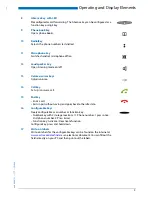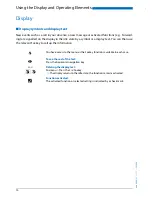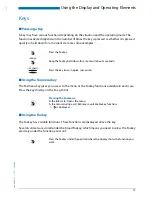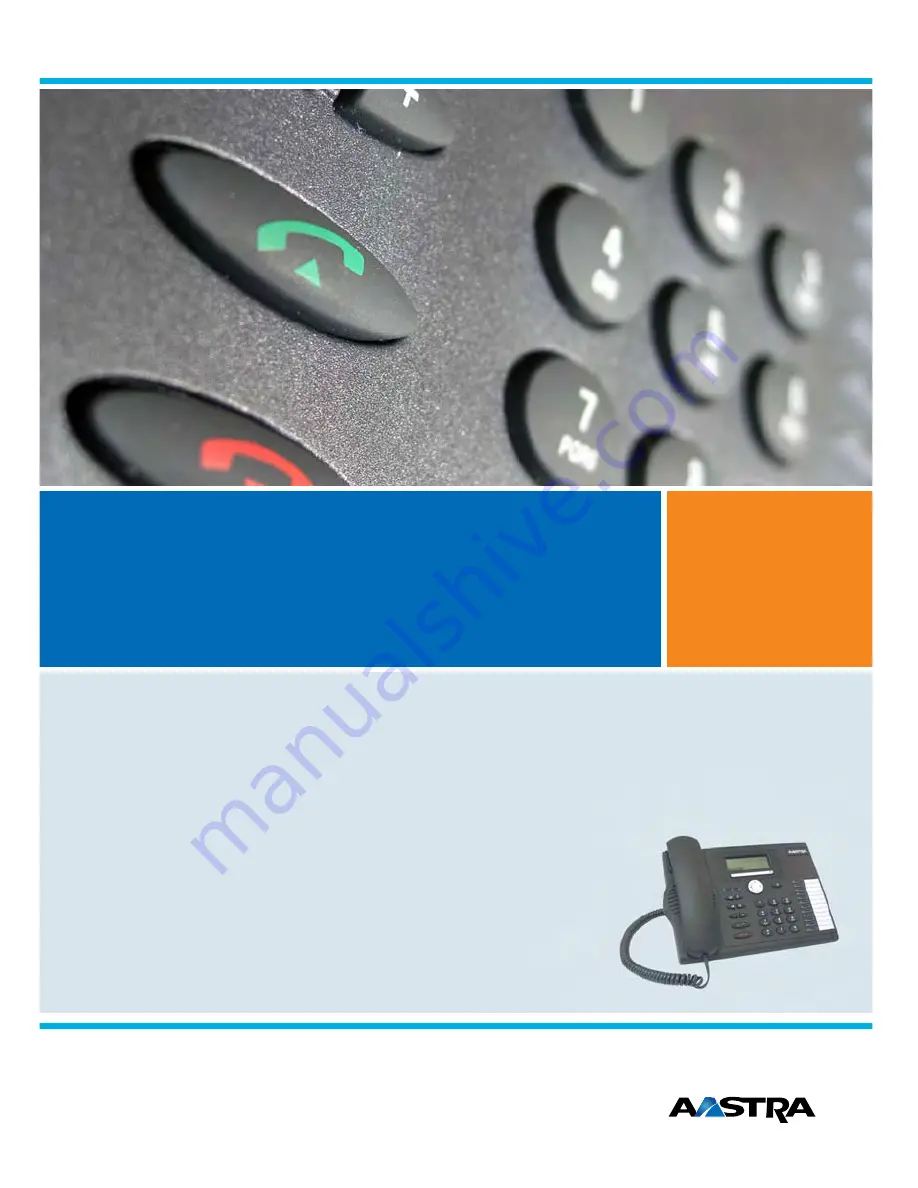Reviews:
No comments
Related manuals for 5360

KX-NT511
Brand: Panasonic Pages: 32

KX-HDV430
Brand: Panasonic Pages: 115

DBS 576
Brand: Panasonic Pages: 22

GLOBARANGE BB-GT1500E
Brand: Panasonic Pages: 10

MS224
Brand: Karel Pages: 81

ANA 9610
Brand: Uniden Pages: 46

Superset 4125
Brand: Mitel Pages: 49

Yealink T3 Series
Brand: Splicecom Pages: 9

IC-125
Brand: Icom Pages: 12

Voxtel S105
Brand: AEG Pages: 268

JPI300
Brand: SpectraLink Pages: 68

OpenStage 40 G SIP
Brand: Siemens Pages: 144

OpenStage 40 G SIP
Brand: Siemens Pages: 220

OpenStage 60 G
Brand: Siemens Pages: 297

IT-M11
Brand: Sony Pages: 8

IT-D10
Brand: Sony Pages: 11

IT-B7 - Telephone
Brand: Sony Pages: 10

IT-M10 - Telephone
Brand: Sony Pages: 16