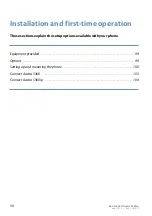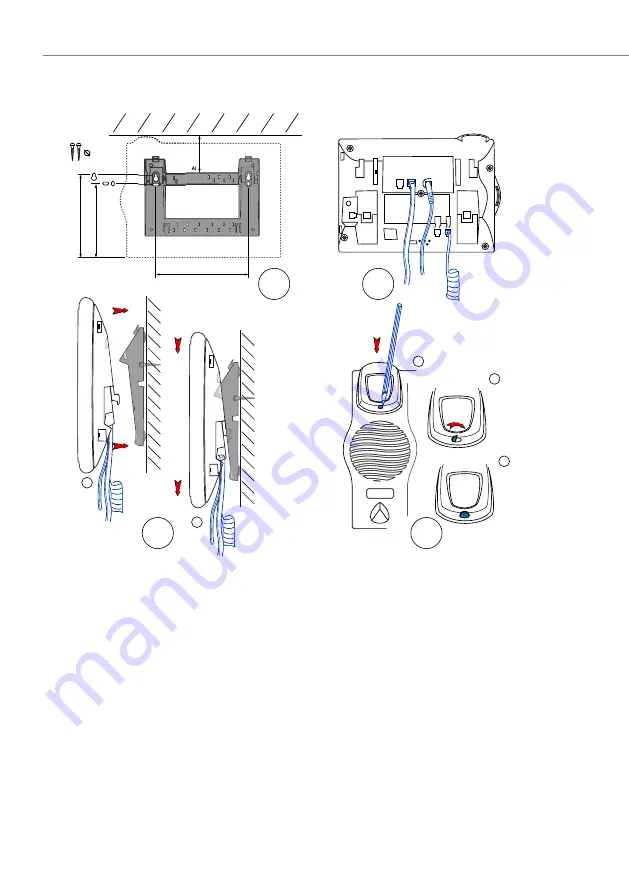
Installation and first-time operation
102
Aastra 5360/Aastra 5360ip
eud-1279/1.2 – R3.0 – 04.2013
Dismantling
Desk phone:
• Disconnect the phone cord and remove.
• Carefully pull the stand rest away in the opposite direction.
Wall set:
• Carefully slide the phone upwards out of the stand rest.
• Disconnect the phone cord and remove.
1
2
1
2
3
A
B
C
D
151 mm
145 mm
130 mm
65 mm
3.5 mm