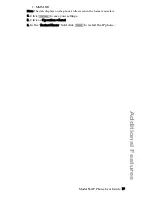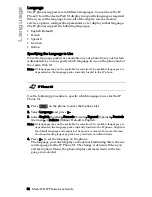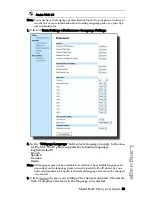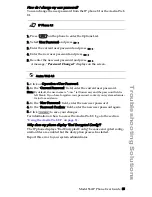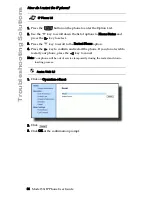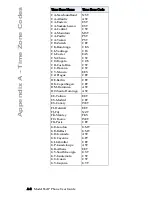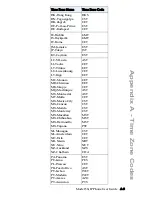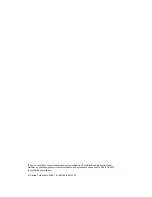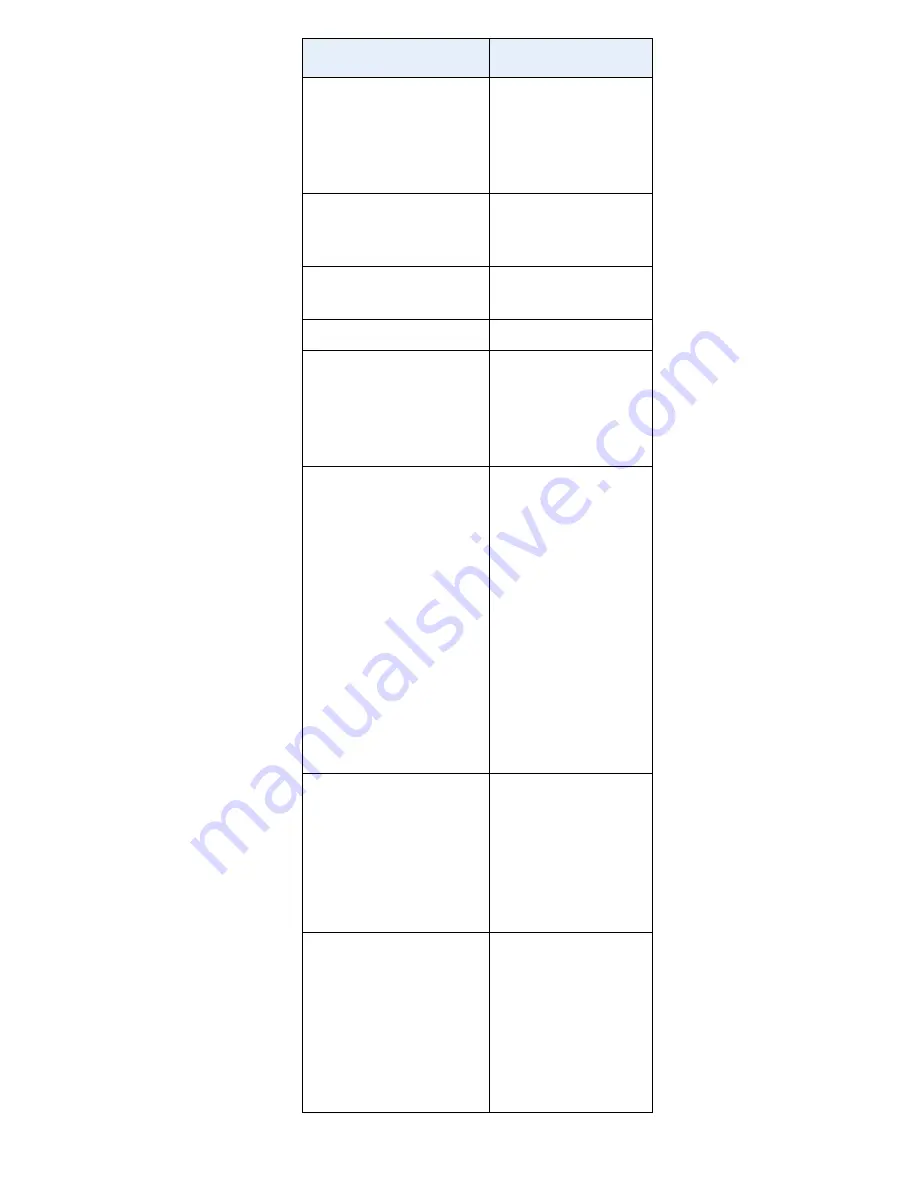
Model 53i IP Phone User Guide A-3
Appendix A - Time Zone Codes
HK-Hong Kong
HN-Tegucigalpa
HR-Zagreb
HT-Port-au-Prince
HU-Budapest
HKS
CST
CET
EST
CET
IE-Dublin
IS-Reykjavik
IT-Rome
GMT
GMT
CET
JM-Jamaica
JP-Tokyo
EST
JST
KY-Cayman
EST
LC-St Lucia
LI-Vaduz
LT-Vilnius
LU-Luxembourg
LV-Riga
AST
CET
EET
CET
EET
MC-Monaco
MD-Chisinau
MK-Skopje
MQ-Martinique
MS-Montserrat
MT-Malta
MX-Mexico City
MX-Cancun
MX-Merida
MX-Monterrey
MX-Mazatlan
MX-Chihuahua
MX-Hermosillo
MX-Tijuana
CET
EET
CET
AST
AST
CET
CST
CST
CST
CST
MST
MST
MST
PST
NI-Managua
NL-Amsterdam
NO-Oslo
NR-Nauru
NU-Niue
NZ-Auckland
NZ-Chatham
CST
CET
CET
NRT
NUT
NZS
CHA
PA-Panama
PE-Lima
PL-Warsaw
PR-Puerto Rico
PT-Lisbon
PT-Madeira
PT-Azores
PY-Asuncion
EST
PES
CET
AST
WET
WET
AZO
PYS
Time Zone Name
Time Zone Code
Summary of Contents for 53I IP PHONE - RELEASE 2.0
Page 1: ...53i IP Phone User Guide Release 2 0 41 001199 00 Rev 01...
Page 4: ......
Page 94: ......
Page 101: ......