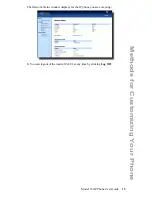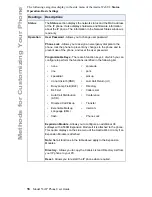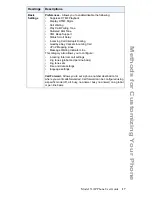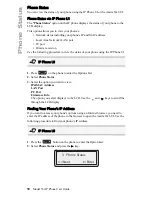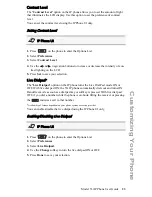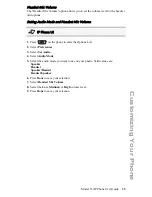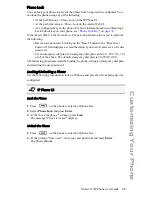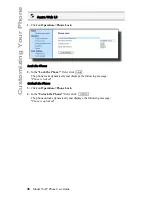26
Model 53i IP Phone User Guide
Customizing Your Phone
Time and Date
On the IP phones, you can configure the following:
• Time and date
• Time and date format
• Time zone
• Daylight savings time
• Time Servers (Administrator use only;password protected)
Configuring Time and Date
Use the following procedures to configure the time and date settings on the IP phone
.
Set Time and Time Format
1.
Press
on the phone to enter the Options List.
2.
Select
Preferences.
3.
Select
Time and Date.
4.
Select
Set Time.
5.
Using the keys on the keypad, enter a time to set on the IP phone. Use the
3
and
4
navigation keys to move backward or forward when entering the time.
Use the "
*
" key to set either AM or PM.
6.
Press
Set
to save the time setting.
7.
Select
Time Format
.
8.
Using the "
Change
" softkey, set the Time Format to either a 12 hour format or a
24 hour format. Valid values are
12h
and
24h
. Default is
12h.
9.
Press
Set
to save the Time Format you selected.
Set Date and Date Format
1.
Select
Preferences
.
2.
Select
Time and Date
.
3.
Select
Set Date
.
4.
Using the keys on the keypad, enter a date to set on the IP phone. Use the
3
and
4
navigation keys to move backward or forward when entering the date.
5.
Press
Set
to save the date setting.
6.
Select
Date Format
.
Note:
You can set the above features using the IP Phone UI. However, only the
Time and Date Formats can be set using the Aastra Web UI. The "Time
Server" configuration is for Administrator use only and is password pro-
tected. Contact your System Administrator for more information.
IP Phone UI