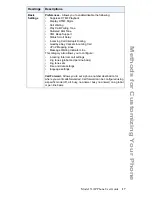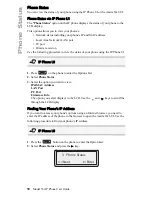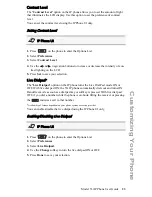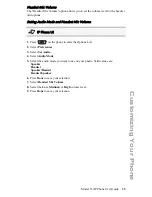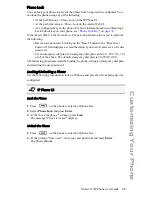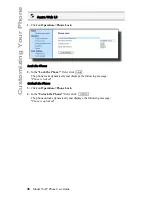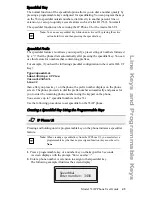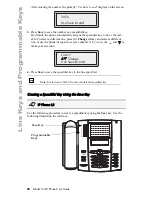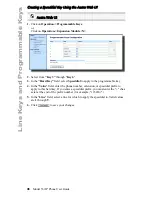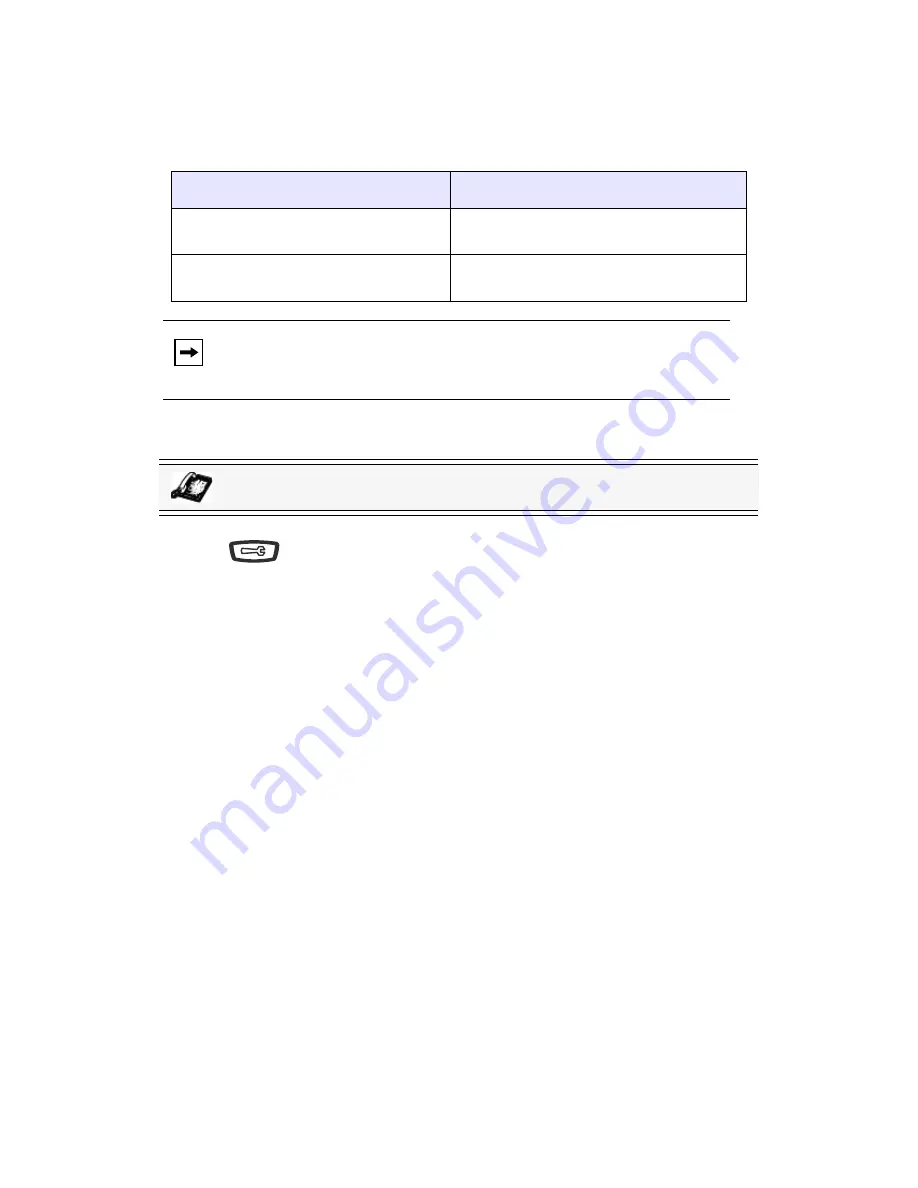
Model 53i IP Phone User Guide
31
Customizing Your Phone
User Password
This category allows you to change the user password for your phone. Changing your
password ensures that only you can alter your phone settings, and helps keep your
system secure. You can change your user password using the IP Phone UI or the
Aastra Web UI.
Setting a User Password
1.
Press
on the phone to enter the Options List.
2.
Select
User Password
and press
Enter
.
3.
At the "
Current Password
" prompt, enter the current user password and press
Enter
.
.
4.
At the "
New Password
" prompt, enter the new user password and press
Enter
.
5.
At the "
Enter Again
" promot, re-enter the new user password and press
Enter
.
A message, "
Password Changed
" displays on the screen.
If you change the password
Then you need to:
using the IP Phone UI,
use that new password to log into the
Aastra Web UI.
using the Aastra Web UI,
use that new password when changing
the user password via the IP Phone UI.
Note:
Valid values when creating or changing a password are 0 to 4294967295
(integers only; symbols and alpha characters are not allowed). Default
password is an empty string "" (field is blank).
IP Phone UI