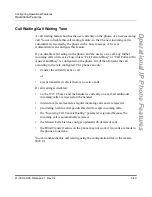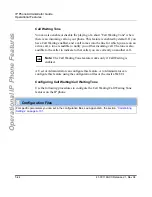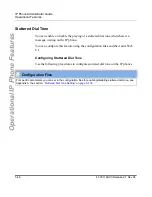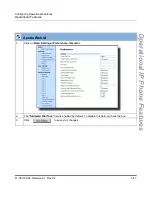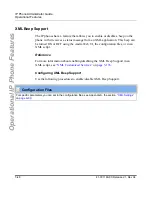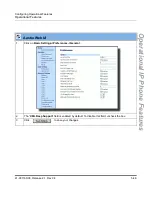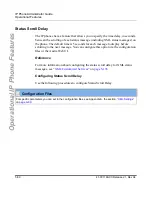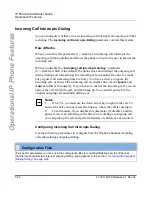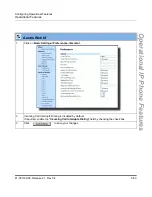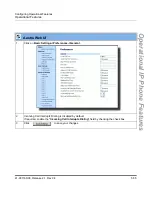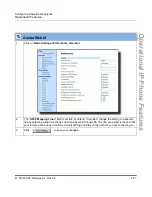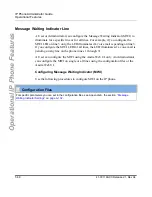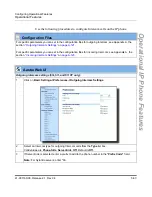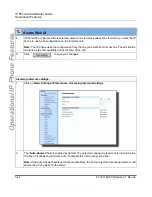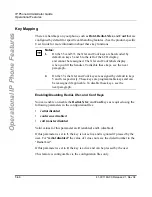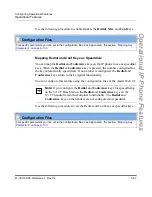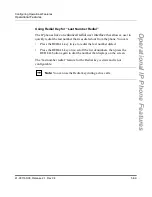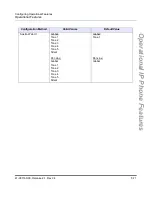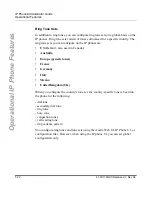Operational Features
41-001160-00, Release 2.1, Rev 04
5-57
Configuring Operational Features
Operational IP Phone Features
Aastra Web UI
1
Click on
Basic Settings->Preferences->General.
2
The "
UPnP Mapping Lines
" field is set to
0
by default. If required, change the setting to a specific
line by selecting a line from the list. Valid values are
0
through
10
. The line you select is the line that
your remote phone uses to perform Universal Plug and Play on the network you are connecting to.
3
Click
to save your changes.